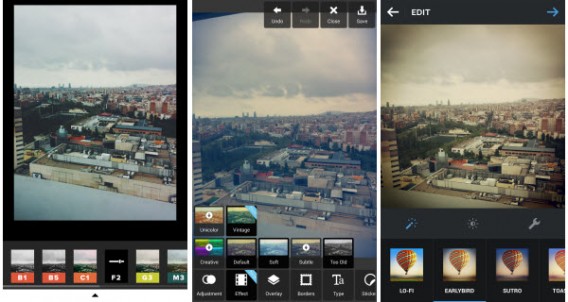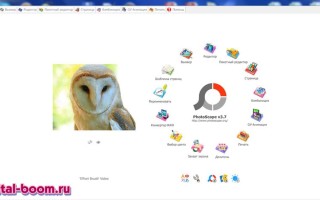Selecting a photo processing program. Beginner's Guide
The best photo editors for beginners
Hi all! If you want to beautifully process photos, post them online and get as many likes as possible, but you don’t understand how to work in complex multifunctional editing programs such as Photoshop, GIMP or Capture One, then you’ve come to the right place! In today's article we will present you a list of photo editors that will allow you to quickly and easily change photos to your taste and imagination. Go!
Photo editors for dummies and gurus. Difference
Let us immediately note that the photo editors that we will consider do not belong to the list of professional programs in which artists, photographers and designers most often work. This means that the applications presented below will not have a wide range of actions, but they will be equipped with basic capabilities, such as: changing size, brightness, contrast, applying filters, textures, removing red eye, retouching facial imperfections, adding frames and text on image, etc.
Photoscape
Let's start with Photoscape. In my opinion, this is the best photo editor of its kind. Why? And all because I have been using it myself for a long time, and the functions that Photoscape has are quite enough for me. Perhaps because of this, I still won’t get around to figuring it out and learning how to fully use Photoshop.
Photoscape is a free program that supports the Russian interface language. Very easy to use, difficult to get lost. In addition to simple photo processing, you can make collages and gifs in it. And another advantage is that it works with images in RAW format.
By the way, few people know how to work with the GIF format. We recommend reading the article “How to make a GIF from photos and videos.”

Photo editor Photo! Editor
In second place we have the photo editor Photo! Editor. Perfect for editing portrait photos. The main task is to retouch facial skin imperfections (wrinkles, freckles, pimples, etc.), eliminate blurriness and visible imperfections in makeup, correct color scheme and much more. By the way, this photo editor is used not only by amateurs, but even by workers in a photo studio to quickly process portraits.

Paint.net
Our free photo editor Paint.net gets bronze. At first glance, its interface resembles the standard Paint graphic editor built into the operating system. But Paint.net's functionality is much broader than that of its “parent”. In general, it has the usual set of basic features. As for multi-layered images, they are supported, but are saved in the program's own format - PND, and not in PSD.

Photo editor PixBuilder Studio
PixBuilder Studio has a Russian interface, supports multi-layer PSD images, contains drawing tools, and allows you to create graphic elements for web pages. Overall, the program is not bad, but it forces the user to dig around to find the necessary functions, which are located in the tabs at the top. The downside is that it doesn’t work with images in RAW format.

Do you know how you can quickly change the size of a photo and its weight?
Conclusion
Of course, there are many more quick photo editors; moreover, many of them work online. You need to try different ones. However, those photo editors that we have highlighted still remain at the peak and are not inferior to their competitors. Try one of these programs, you should definitely like it, and you will no longer have to look for something else on the Internet. We hope our article was useful. Have beautiful photos and see you soon!
Free photo editor
I am pleased to present to you one of the simplest programs for quickly processing photos in Russian . If you need to edit a photo, then right now you can download a free photo editor to your computer and get to work.
Free photo editor for home photos
When creating the next design project, we have to face the need to create and edit graphic images. Depending on our specialization and type of project, we are faced with the task of processing photographs for an article, creating website design objects, preparing pictures for a presentation, or something else. To do this, we need a simple photo editor that has suitable functions and can help us solve our problems. There are a large number of similar programs in the software world, and the first ones that come to mind are Adobe Photoshop and PaintShop Pro. These applications have been standards for many years and have enormous capabilities for working with digital images. However, the price of these products is high and they are unlikely to be affordable to ordinary users. Therefore, it’s time to get acquainted with the wonderful program GIMP - the simplest photo editor in Russian, which can be downloaded for free to your computer on the Internet .

The simplest photo editor in Russian
GIMP is the first free and open source photo editor. The main purpose of the program is to work with raster images. The application interface is very convenient. Any dialog box or toolbar can be easily customized to suit your needs. Control panels allow you to work with each image in its own window. Although the GIMP photo editor is free, it allows you to work with almost all popular image formats GIF, JPG, JPEG, PNG, TIF, TIFF, TGA, MPEG, PDF, PCX, BMP, ICO and others. In the editor, you can professionally process digital photographs, develop graphics for websites, or prepare high-quality printing for printing. You can download this fairly simple photo editor absolutely free of charge and use it both at home on your computer and at work.

Basic tools of the photo processing program
- Selection tools necessary to select image objects of any shape;
- Drawing tools - brush, pencil, pen, eraser, airbrush and sprayer;
- Tools that allow you to adjust brightness, contrast and colors;
- Image conversion and cropping tools;
- The ability to work with layers, channels, contours and Bezier curves has been implemented;
- As well as a huge number of different filters and effects to apply to images.

GIMP Features:
- Automated processing of a large number of photos using scripts;
- Expansion of functionality through additional plugins and modules;
- Installation on Windows , Linux , BSD , Solais and MacOS X (can be downloaded on the official website);
- The photo editor's simple interface is available in most major languages, including Russian and Ukrainian.
45 Essential Apps for Photographers

You don’t need to be a Photoshop and Lightroom guru to make the correct color correction or “develop” rav format, just use one of the applications from our list!
For convenience, we divided them into categories so that you can quickly find what you need.
- Auto color correction (1-8)
- Online editors (9-16)
- Free software for photo correction (17-20)
- Paid software for photo correction (21-27)
- Creating HDR (28-30)
- Photo filters (31-35)
- Applications for mobile processing (36-42)
- We work with RAW format (43-45)
Auto color correction

1. Photolemur is a special online algorithm that easily captures images without your participation.
2. Photo Sense – an application for iPhone and Mac that quickly and batch processes photos.
3. Perfectly Clear – photo editor with presets for Mac and Windows
4. Akvis Enhancer - the program offers a quick way to correct dark pictures, improve image details, increase contrast, and adjust tones. (Price starts from $69)
5. Enhance Pho.to – online photo editor will handle all typical tasks: correct colors, color balance, reduce noise and remove red eyes
6. Ashampoo Photo Optimizer 6 - essentially the program does the same as the online application above - contrast, brightness, sharpness, noise removal
7. PhotoEQ – the beauty of this program is that it works with RAW format, and also has a very convenient and intuitive interface.
8. Algorithmia – a well-written algorithm for creating black and white photographs.
Online processing
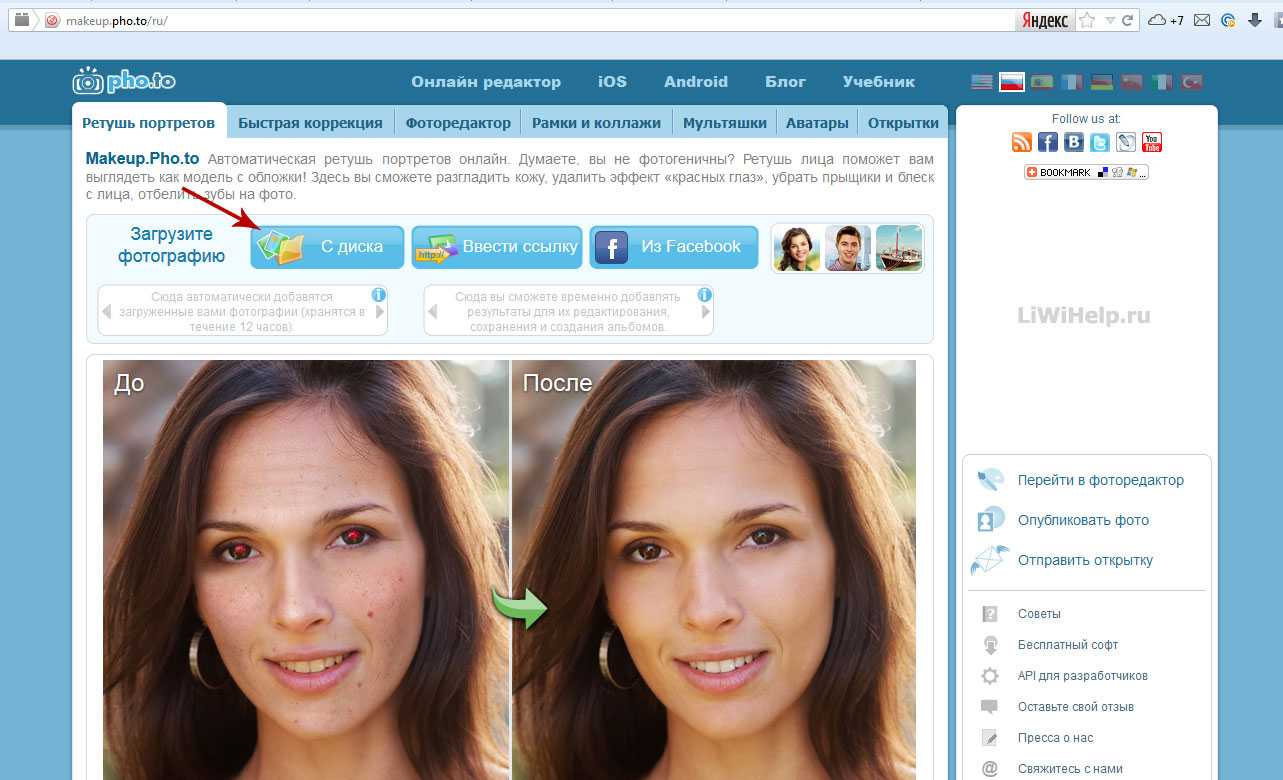
9. Pixlr – high-end retouching and a set of filters right in your browser.
10. Fotor – improves photography in general with a simple interface.
11. Sumopaint is the most versatile online photo editor in which you can still draw.
12. Preloadr is a utility from Flickr that crops, adjusts and enhances the colors of your photo.
13. Lunapic – a simple online editor.
14. Photos – allows you to view and edit photos on OS X.
15. Befunky – creating collages online.
16. pho.to – a simple photo editor with a pre-installed set of presets.
Free desktop software
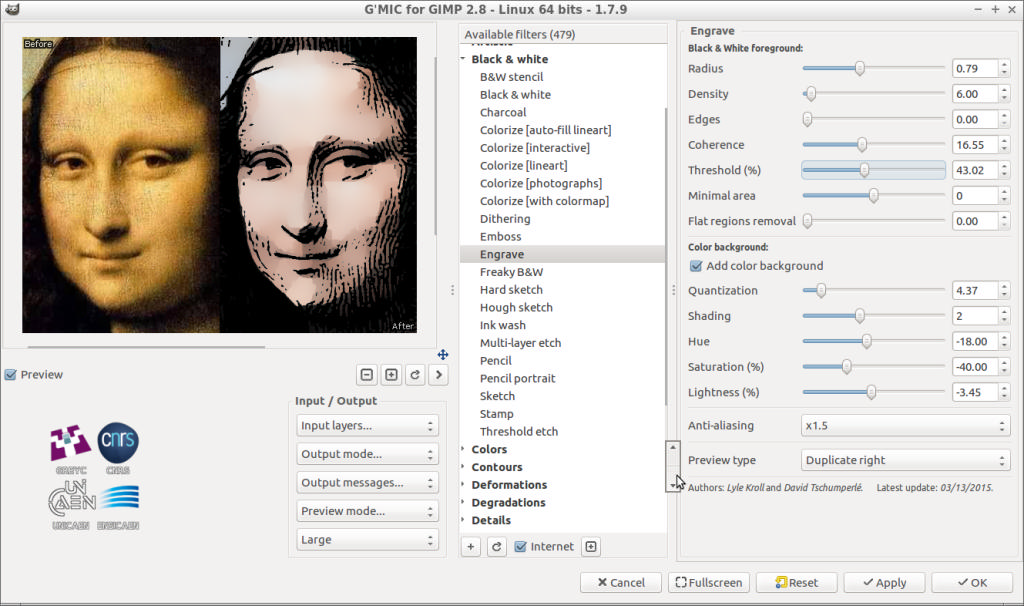
17. G'MIC is a full-featured image correction application.
18. Pinta – open source program for drawing and image processing.
19. Krita – an application for drawing and creating illustrations, supports CMYK, HDR drawing and much more.
20. Picture.st – Edit, crop and share your photos using this program.
Paid software
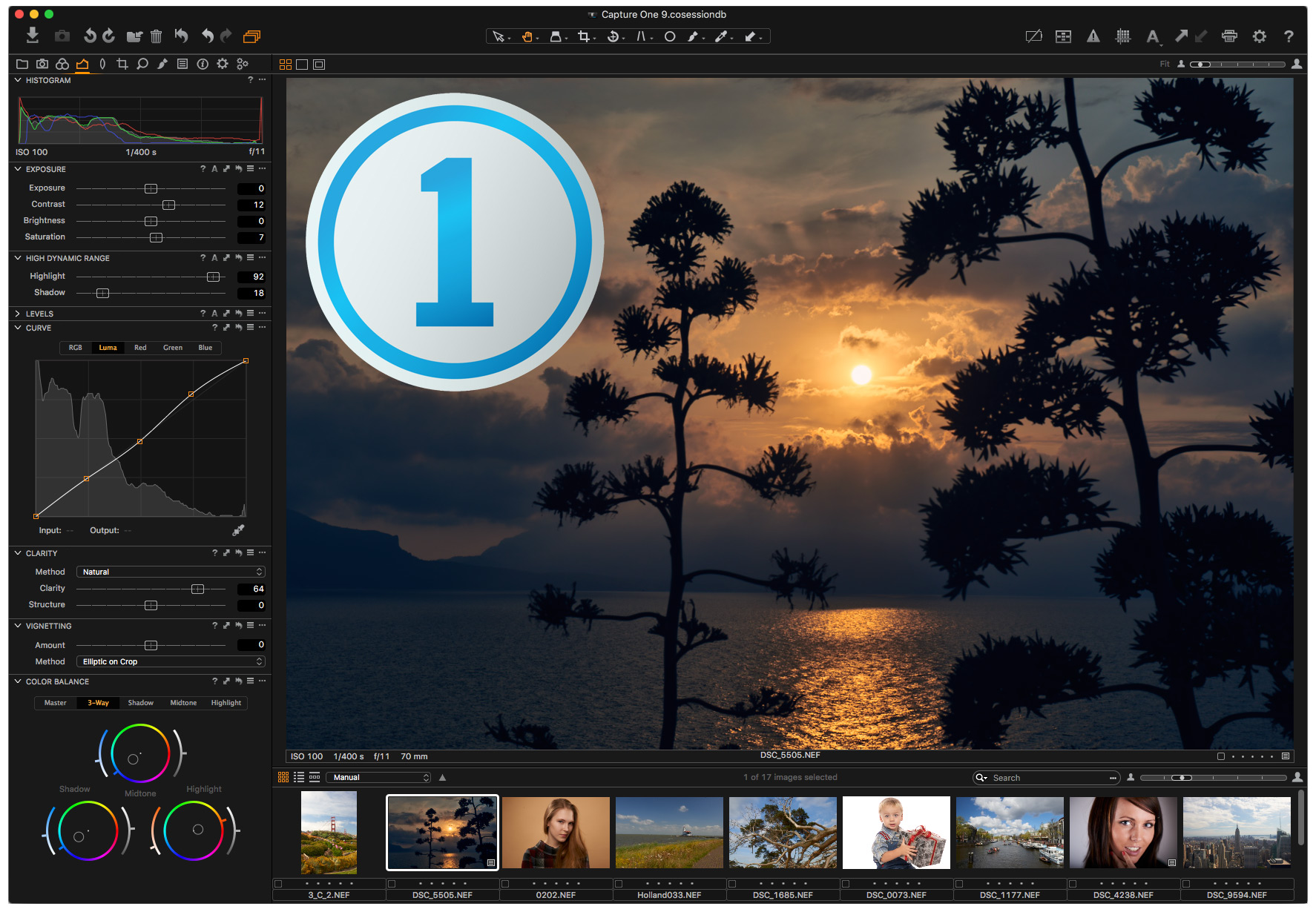
21. Photoshop is the father of all programs.
22. Lightroom – convenient file storage and quick correction.
23. Capture One is a professional program for working with RAW format.
24. Affinity is an image editing program for Mac.
25. Corel AfterShot Pro 3 – the fastest work with RAW files.
26. Photomizer – optimization and restoration of photos.
27. PhotoLine – a program for working with raster and vector graphics, supports 16-bit color, works in RGB, CMYK, LAB.
HDR style editing

28. Aurora HDR – HDR editor for Macs.
29. Photomatix – an application for creating an HDR effect, works on Windows and Mac.
30. Fotor HDR – online photo editor.
Photo filter sets
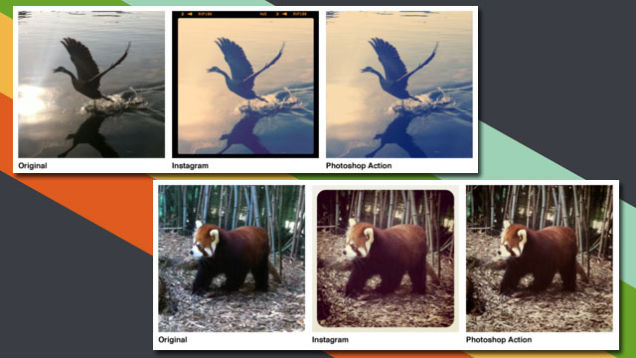
31. Creative Kit 2016 – 6 programs that contain more than 500 settings for every taste.
32. Rollip – a very high-quality set of filters: 80 pieces and all free.
33. TheNick Collection – an incredibly cool set of filters, by the way, it recently became free.
34. Noiseware – a program for quickly removing noise.
35. Topazlabs – professional set of plugins.
Mobile applications
36. Instagram – we think this program needs no introduction.
37. VSCO – a set of colorful filters.
38. Qwik is a program that is similar in principle to Instagram.
39. 99 Filters – all types of filters for mobile processing.
40. LightX – background replacement, image cropping and much more.
41. Photoshop Express – of course, it doesn’t have the same functionality as on a PC, but it’s still a good replacement.
42. layrs – image processing in layers.
We work with RAW format
43. RAW Pics.io is the most popular browser-based raw format viewer that supports almost all formats of all cameras.
44. Darktable – open source program for working with this format.
45. RAW Photo Processor – a program for MacOs.
Add in the comments what programs you still use.
7 convenient programs for processing photos (on a computer or smartphone)

Nowadays, almost everyone has a full-fledged camera in their pocket. You can take very decent shots with both a point-and-shoot camera and a simple smartphone. And with the help of simple manipulations in the editor, your vacation photos turn into landscape photos. So before you buy photographic equipment, it’s better to understand the processing software. In the Pikabu and LG project “Month of Photography,” multimedia director and photographer Tatyana Abizova talks about programs that will be useful for both beginners and those who already know something about photography.
Before moving on to the editors, let's discuss the first rule of a photographer: it is best to shoot in RAW format - translated from English means “raw”, which conveys the essence well. In other words, this is the original source, there are no light artifacts, loss of clarity, or oversharpening (noise and unnatural image sharpness, which are often common in smartphone cameras). With such files you will have more editing options than with the usual jpg. Any modern camera has a RAW shooting mode (look in the settings). But the format itself can be called differently: for Canon it is .cr2, for Sony Alpha it is .arw.
Smartphones also have a “raw” shooting option – photos with .dng resolution. The format stands for Digital Negative and was invented by Adobe. Most flagships already support shooting in RAW (more precisely, DNG), but there are nuances. To find out if you can shoot in RAW on Android, go to the “Camera” application, select “Manual Mode”, then “Camera Settings”. If the RAW checkbox is checked, everything is ok, if not, alas. On iPhone, RAW shooting is available on iOS 10 and later. But the standard “Camera” cannot shoot in RAW. But this is no reason to despair. The App Store is full of apps that support the RAW format, such as Adobe Lightroom (more on that below). In general, if your camera settings have a “Manual/Manual” mode, shoot in it.
So, we sorted out the shooting. Now, finally, let's talk about processing. I believe that there is no point in mastering amateur programs first and then moving on to more complex ones. This is a waste of time and resources. So all the apps on our list are easy to understand, have a good set of tools, and are suitable for pros.
Lightroom Cloud and Lightroom Classic
As they say, not just Photoshop. Lightroom is also a development by Adobe, specifically for working with photographs. The programs are available only by subscription, but there is a free trial period, which is enough to get acquainted. Briefly about the differences: Cloud is simpler in functionality and is suitable for complete beginners, while Classic has more processing capabilities for those who are no longer intimidated by photo editors.
Program comparison table from the official Adobe website:

The program is available on any device: everything is connected to the Adobe Creative Cloud cloud storage. We started processing photos on a computer, and finished with a smartphone if we needed to leave urgently. Comfortable! True, you won’t be able to scroll through the entire archive of images in the program; you can edit them in order.
Nevertheless, all the tools for working on the image are there: color correction, raising light and shadow levels, noise removal, spot editing and brushes. But the functionality is greatly simplified compared to the classic version of Lightroom.
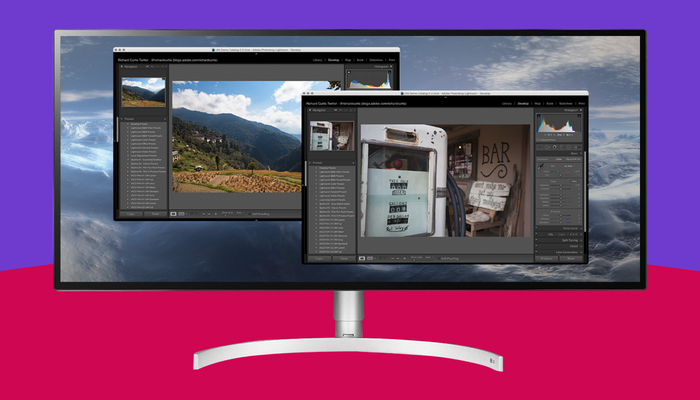
My favorite processing program. I'll explain why. It has a large set of editing tools and a “streaming retouching” feature - this is where changes in one file are applied to other files. Very convenient for working with photographs taken in similar conditions.
All the tools from Lightroom Cloud are in place, and even with expanded functionality. For example, brushes have presets (saved set of settings). So, teeth whitening, as you might guess, allows you to whiten your teeth or something else. Seriously, I sometimes use it to brighten the whites of my eyes in dark photos. There are also brushes that soften the texture of the skin. In general, a lot of useful things! And if there are not enough standard settings, you can install a couple of plugins. For example, for working with landscapes or skin retouching.
Lightroom Classic also has an incredibly useful feature - tethered capture, which allows you to shoot directly into your computer from a connected camera. It is usually used for studio photography and product photography. Viewing it on the big screen will immediately let you know whether the shot is the one you want and evaluate the editing potential.
A large screen is good, but an ultra-wide screen is even better!
In July, together with LG, we announced the month of the photographer .
You write original posts on the topic (personal life hacks, stories from filming, collections of your photographs, and so on), and we select the most interesting ones. At the end of the month, voting will open on a special page: the author of the best post will receive an UltraWide monitor as a gift. Do you want to take part in the competition too?
Here is an ultra-short instruction: • Write a post on the topic of the month (July is the month of photography).
• Put the tag Photo and tag [my] .
• That's it, you are a candidate for participation!
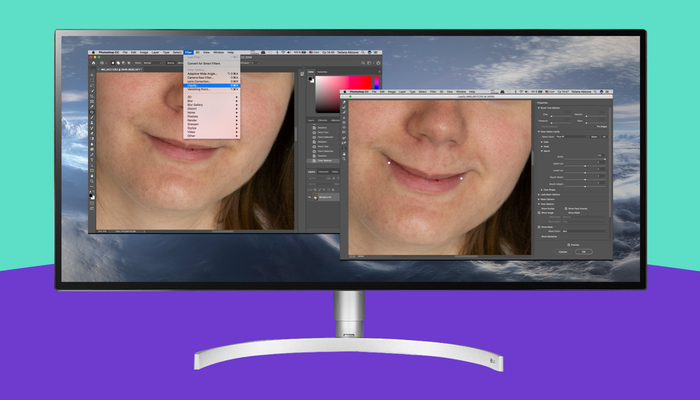
Perhaps the main program for working with images, which probably everyone has heard of (even if they have never used it in their life). I recommend that a beginner do color and lighting correction in Lightroom, and go to Photoshop for more specific tasks.
If you're just getting started with Photoshop, start with filters. Let's say Liquify is a plastic filter for changing the proportions of the face: from cosmetic things to surreal effects like huge eyes and a smile from ear to ear (you should know when to stop in everything). Then move on to the Levels and Curves lighting levels - these can help in tricky places where Lightroom fails. And, of course, everyone’s favorite skin retouching. It can be done using brushes and spot removal in Lightroom, or it can be more complex and invisible in Photoshop. YouTube is full of educational videos on this topic - just search, watch and try it right away.
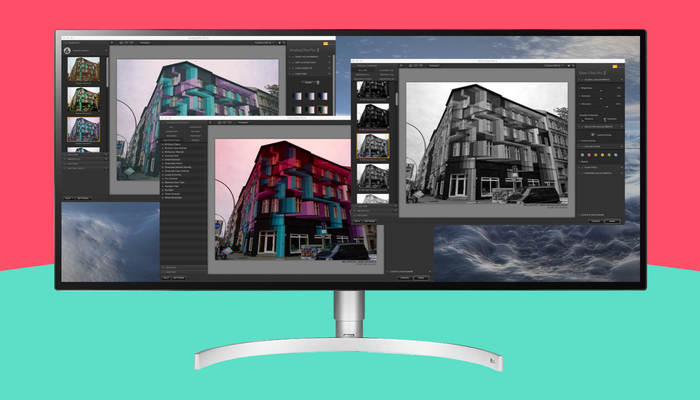
A package of programs, each with separate functionality and designed for one task.
• Analog Efex Pro – simulates film photography and lens distortion.
• Color Efex Pro – a package of filters and effects for color correction.
• Dfine – suppresses noise and saves photos taken in poor lighting.
• HDR Efex Pro – for processing HDR photographs or simulating this effect.
• Sharpener Pro – sharpens images. Works great in tandem with Dfine.
• Silver Efex Pro – a set of tools for lovers of black and white photographs.
• Viveza – color management with advanced features for changing contrast and saturation.
Nik collection can be used on its own or as a plugin for Lightroom or Photoshop.
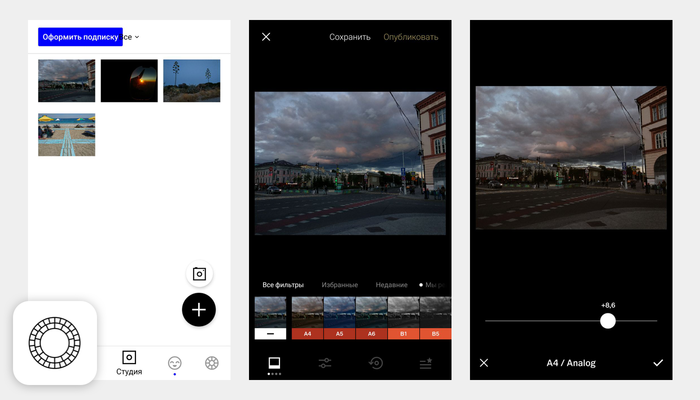
Let's move on to mobile applications, which even professionals do not hesitate to use. The trick of VSCO is filters. By default, the application has about 10 built-in filters, which is more than enough for the first time, but you can purchase more if you wish. Filters are great for training your perception of pictures and colors, and, in my opinion, it’s a good way to develop an understanding of which picture you actually like.
VSCO is also a photo social network, something like an alternative Instagram. Observation is very important for a photographer, so I recommend periodically watching how other people use your favorite filter.
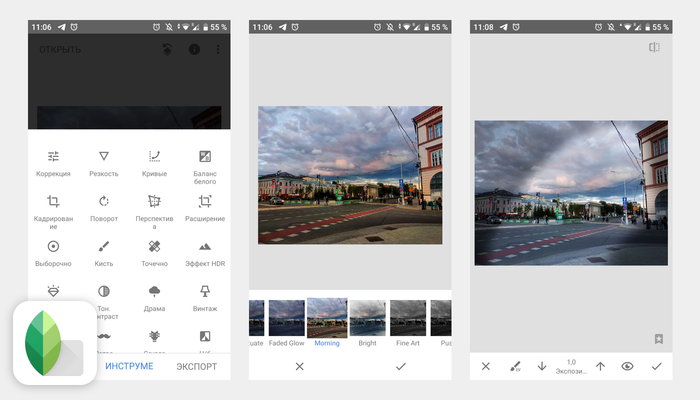
Snapseed is a “photoshop” for smartphones that can easily be put on par with professional photo editors. However, it does not compress photos, unlike other mobile programs. That is, you can export the picture after editing in full size.
What else is good about Snapseed:
• opens both JPG and RAW files;
• allows you to create and save your own styles;
• corrects individual fragments. Let's say you need to brighten a dark corner, remove a stain on a T-shirt, or remove an unwanted neighbor from a group photo;
• retouches faces – adds focus to the eyes or smoothes the skin;
• knows how to change the location of people in portraits.
In fact, there are a lot of possibilities. Snapseed has a "Useful Information" section - a real tutorial inside the program. There are a lot of tips and useful tips for working with the application and taking photos.
Lightroom (mobile version)
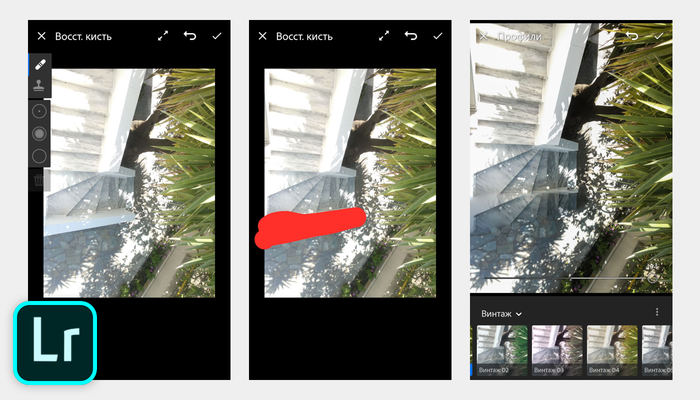
Version of the program adapted for smartphones. You can take, process and save images for free. But some features are only available with a Creative Cloud subscription (for those curious, there is a 30-day free period).
Lightroom features without a subscription:
• built-in camera that allows you to shoot in RAW;
• ready-made presets, also known as filters, for photos that can be used during shooting. I’m not a fan, but some people use it, especially if they need to shoot something quickly;
• rollback to the original image at any stage of processing;
• stream processing of photos in one light (saves a lot of effort and time).
What Creative Cloud gives you:
• synchronize image libraries between your computer and smartphone;
• combine work with other Adobe editors. For example, after color correction in Lightroom, photographs can be further developed in Illustrator by adding infographics;
• make more accurate and detailed color correction manually;
• use smart preview - a lightweight version of RAW files: you load them from your computer and edit them from your smartphone.
These programs are quite enough to implement any photo project and, most importantly, to feel like not just a “person with a camera,” but a real photographer.
Important. Just in case, we remind you for those who skimmed through the material (you shouldn’t be doing that!). You can win a cool LG UltraWide 29WK600-W monitor as part of Pikabu Photography Month. Like this:

To do this, you need to write an original post on Pikabu in July on the topic of the month, put the tag “photography” and the label [my] . The best posts will go to the vote, and then the fate of the monitor is in the hands of the pick-and-roll guys.
Paid and free photo processing programs - review
Hello friends! To process photographs, everyone chooses a program that meets their needs and desires. For some, a small smartphone app with several filters and the ability to crop and rotate is enough. Others are looking for multifunctional editors that allow them to create artistic pictures. For our part, we will present a small rating of the most interesting programs, which we hope will help you not make a mistake in choosing a convenient editing tool.
Top 5 best free programs for processing drawings in Russian
The first two places in the ranking are firmly occupied by two applications - Adobe Photoshop and Adobe Lightroom. Both programs are available in Russian. Only test versions can be downloaded for free.

The line of photoshop tools has numerous filters, various cropping options, and light correction. The application allows you to imitate drawings using watercolors, oils, pencils, and charcoal. Wind effects and distortions help turn an ordinary photo into an unusual picture that will attract attention on social networks and in real life.
Lightroom also has a lot of functions. Using a photo editor, you can carefully adjust the cut-off pattern, select colors, and prepare presets.
The remaining three places in the ranking will be given to the following applications:
- movavi photo editor. The editor is perfect for beginner photographers. The program has a retouching function, changing color, light, scale, orientation, filters;
- photomaster. It has a tool for adjusting sharpness, retouching, an option for eliminating defects, filters for increasing contrast, changing color, retro, black and white effect;
- gimp. A good tool for those who need to quickly improve the quality of photography or come up with a design product.
What are the names of the most fashionable and popular photo processing applications?
Based on the rating data, several applications can easily be called the most popular.
Professionals prefer the following:
- adobe photoshop;
- adobe lightroom.
Those who like to process images on smartphones consider the following to be the most fashionable:
How to download photo processing programs for free: Lightroom, Korean and others
Almost all graphic applications can be downloaded from the Internet.

Among the main sources we name:
- developer sites. Here you can find lightroom, photoshop, gimp;
- pages of computer portals, online software stores;
- torrents.
If the program is used on a smartphone, you can search for it in application stores:
- for Android phones this is Google Play;
- iPhone users will find the software in the appstore;
- smartphones on windows - microsoft store.
Free Photo Editing Apps for Beginners
Most photo editors have a fairly simple interface and can be used by novice users. True, Photoshop and Lightroom are not included in the group of these applications. Mastering them takes time and experience.
You can quickly learn how to use the following programs:
- acdsee;
- paint and net;
- movavi photo editor.
On smartphones this is:
- "camera roll". The application is built into iPhones;
- "gallery". Native program for androids.
Programs for processing photos with the effect: dust, documents, 90 style, old
Beginner users often perform simple photo processing operations. They include cropping, rotation, and adding labels.

As you acquire new skills, the desire and desire to use some cool software effects and create cool photos arises. Simple applications are not enough for this.
Interesting effects can be obtained if you use the following programs:
- Photoshop, photo-document.pro is used to prepare documents;
- The dust effect, which has become popular, is obtained in Photoshop and phone applications such as afterlight and polarr;
- retro and 90s-style photos can be created in lightroom, photoshop. You can turn a photo into an old black and white one with the b&w film emulator. On the phone there are filters in picsart, pxlr;
- Photoshop, Lightroom, Movavi, PhotoMaster, Picsart are suitable for retouching and restoring old photos.
Top best free programs for beautiful photo processing on iPhone and Android
The rating of photo editors for smartphones differs from the selection of programs for PCs.
To create cool, stylish photos and retouching, you can download the following applications:
- pixlr. Powerful program for processing photos on a smartphone. It offers filters, retouching functions, removing defects and blemishes;
- snapseed. It has the option of adjusting brightness, color, creating monochrome images, increasing and decreasing sharpness, rotating and cropping the image;
- photo effects pro. The peculiarity of the program is that it allows you to change photos by drawing on the screen with your finger. Includes sets of filters, stickers, various effects;
- photo editor by aviary. Has a tool for brightness, contrast changes, color adjustments. The application is popular among Instagram fans;
- photo lab. We are talking about the free version of photo lab pro. The latter has more than 600 filters. However, the free program is also effective for correcting photos.
The best free photo editing apps for your computer
When compiling a rating of programs for photo correction on a PC, we have already mentioned photoshop, lightroom, movavi.
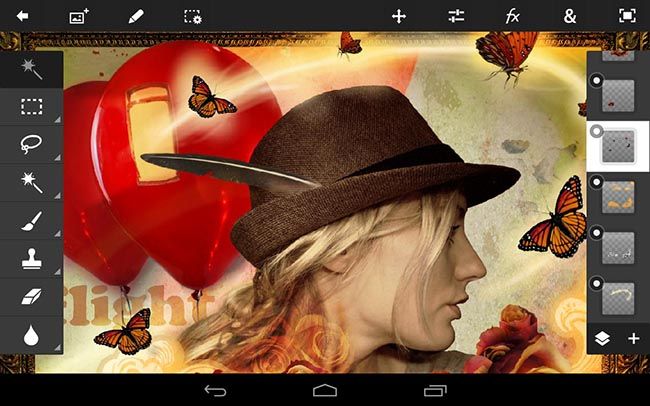
In addition to these photo editors, there are other free applications that will help you create beautiful photos:
- paint.net. Suitable for beginners. It has the function of rotating, cropping, scaling, and canceling unwanted actions. Supports various formats;
- acdsee. A program for viewing and editing photos allows you to quickly make small changes, crop, and process several images at once;
- xnview. In the application, you can crop pictures, change their size, insert inscriptions, correct red eyes;
- irfanview. Supports raw, psd formats. In the editor, you can change the color and size, you can rotate the photo, add a frame, and import plugins. There is a batch processing option;
- fast stone image viewer. The application works with many formats, although raw and psd are not among them. Allows you to change the resolution, crop pictures, add frames, inscriptions, remove defects, and correct red-eye.
Professional programs for automatic, fast, batch processing of raw photos
The key to obtaining a successful photograph is the high quality of the source.
For professional photo processing, photos are taken in raw format. To quickly process them, use automatic and batch editing functions.
The corresponding tool is available in the following applications:
- adobe photoshop;
- adobe lightroom.
Anyone can find a large number of photo editing applications on the Internet. Many programs are great for beginners, while others are best used by professionals. Before downloading any program, familiarize yourself with its purpose and functionality.
Photo Processing Tutorial
This tutorial contains the most interesting examples of using the Home Photo Studio program to improve and edit photographs, as well as to create a variety of effects.
Studying the “Home Photo Studio” editor
We have prepared for you a selection of useful video tutorials about working in the Home Photo Studio. They clearly show the main functions of the program, and also give practical recommendations for processing and printing photographs. By watching videos, you can master the editor at least twice as fast!
User selection



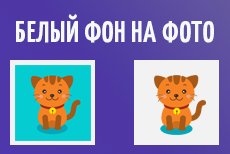




Studying the “Home Photo Studio” editor 
This section is devoted directly to the study of the “Home Photo Studio” program. You will get acquainted with the most important functions of the editor (retouching, photo editing, quality enhancement, etc.), learn how to use them to obtain various effects on photographs, and master the basic elements of the interface.
Video tutorials on working in the “Home Photo Studio” 
Here are video tutorials covering the main points of working in the program. You will learn how to edit photos, crop photos, use processing scripts, and also become familiar with the batch mode.
Photo editing secrets - from A to Z 
High-quality photo editing is much easier than it seems! You will learn how in just 5 minutes you can improve a bad photo, change the background of a photo, or even out a “cluttered” horizon. Step-by-step instructions await you, which describe this or that issue from the moment you install the program to saving the processed photo.
Beautiful photo - do it yourself! 
You can take the perfect photos without even having a professional camera at hand! We will tell you how to remove shadows from photos, increase image clarity, and beautifully frame your photos without the help of specialists. You can do all this and much more at home in the Home Photo Studio program.
Photo school for beginners 
This chapter contains the most useful materials about photography and photographic equipment. You will learn what exposure is in digital photography, learn how to choose the right clothes for shooting, learn the intricacies of processing night photos, and much more. Perhaps after this photography will become the work of your whole life!
Effects for photos 
Have you ever thought that you can make a real masterpiece out of an ordinary photograph? “Home Photo Studio” includes dozens of different effects and filters with which you can transform any photo! For example, you can change your appearance using plastic effects or take a photo in black and white.
Entertaining and useful articles 
Interesting and educational articles related to photography in one way or another are posted here. You will find out how photographs are most suitable for social networks and dating sites, and you will also be able to take them yourself. We will also tell you how to recover deleted photos in case of accidental loss and much, much more.
Try a convenient and powerful photo editor in Russian, which opens up unlimited possibilities for creativity!
Photo processing
Free photo editing lessons. Photo processing in Photoshop.
This section contains useful lessons on post-processing photographs. Useful practical tips and tricks will help you process photos more efficiently and professionally.
Photo processing in Photoshop is a separate large topic, which covers the lion's share of lessons in this section. All materials are presented in the simplest and most accessible form and will be understandable even to an absolute beginner.
The efforts of the team of authors of our site are aimed at ensuring that you can find comprehensive answers to all your questions related to post-processing and retouching of photographs.
Automatic retouching with Retouch Panel
Today I want to tell you about an interesting development that was created specifically to speed up routine retouching processes. This is an extension for Photoshop that.

DxO PhotoLab 2 - Adobe Alternative
DxO stands out from its competitors due to its special way of processing RAW files. The first version of DxO PhotoLab was announced at the end of 2017 and immediately after.

Quickly Replace the Sky in Photoshop
Have you noticed that when photographing landmarks or cityscapes on a bright sunny day, the sky turns out boring and monotonous. But I want there to be a photograph.

Recording of the webinar “Capture One Pro”
On Thursday, June 20, a webinar “Overview of the Capture One Pro12 program” was held from photographer Ildar Khairullin. We tested the new broadcast format, and unfortunately it didn’t work out.

Getting the perfect perspective in the photo
There are many different ways to fix lens geometry and perspective using Photoshop. However, useful tools are also present in Camera Raw and Lightroom, from which

MIDI controller for processing in LightRoom
Processing photos with programs like Lightroom usually requires adjusting exposure, contrast, highlights, shadows, etc., which takes up more than 90% of the total time. All.

Working with Lightroom faster and more efficiently
Whether you're a beginner or an experienced Lightroom user, these 20 tips will help you better organize your photo collection and work more efficiently. 1. Do it right from the start.

How to get a black and white film effect
Why is the look of black and white photography still so popular? Perhaps the reason lies in the fact that monochrome photography gives us a feeling of nostalgia and eternity.

Making the most of cropping in Lightroom
How to get the most out of your cropping in Lightroom? Here are a few ways: 1. Quick cropping The Crop tool is located in the Adjustments module (Develop).

Webinar+2 lessons+3 checklists on photo art
How to become a digital retoucher? Expert Max Twain will show you with examples. Take 2 bonus lessons, download 3 checklists. Watch the broadcast.
How to set up a graphics tablet?
In the previous article, we looked at how to use a tablet to significantly increase the efficiency of retouching. Today we will talk about the first steps after purchasing a tablet.
How to speed up retouching 10 times?
Sooner or later, a photographer who photographs people is faced with the need to retouch the skin in his work. And this is understandable, since people want to see themselves as beautiful.

Color theory in landscape photography
Discussions of many topics related to photography run the risk of moving into complex technical terminology, which will be closer to scientists, but not to creative people. Color theory is great.

Post-processing: mistakes made by landscape photographers
Enhancing your photos during post-processing is an important final step in every photographer's workflow. Some limit themselves to light adjustments to exposure and contrast.

Lightroom Alternative for Photographers
In this article you will find a review of the On1 Photo RAW editor already known to you, which, according to the author, is a worthy alternative to Lightroom.

Post-processing for night photography
All our lives we associate the color blue with the sky. On a clear day the sky is always blue. This color ends twilight and begins the day.

Lightroom Classic Smart Collections
Adobe Lightroom is undoubtedly one of the most powerful tools for photo post-processing. It also helps organize and quickly search for photos if used.

How to Create a Time Lapse in Adobe Photoshop
Creating a time lapse can seem like a daunting task. You might think that this is a very complex process that requires specialized equipment. However .

Overlay and Soft Light blending modes
As you delve into the world of landscape photography, the words “lightening” and “darkening” begin to appear more and more often. Professionals cover this topic in many ways.

Real estate: shooting and processing photos
Shooting during twilight is my favorite part of working in real estate. When a client says, “Yes, I want photos at dusk,” my heart skips a beat for a second.