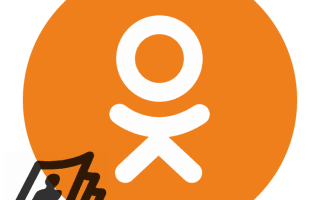How to edit photos for VKontakte and Odnoklassniki.
Decorating a page on Odnoklassniki with your own picture
Many of us have personal profiles on various social networks and spend quite a lot of time on them. A personal page becomes a platform for communication, a club of interests, and a photo album. Any user may have a desire to make it even more beautiful and original, for example, to decorate it with some image. So how can you decorate a page in Odnoklassniki with your own picture?
Decorate a page on Odnoklassniki with your picture
So, let's try to decorate the profile in Odnoklassniki and make it more familiar and pleasing to the eye. The developers of Odnoklassniki have kindly provided each user with the opportunity to set their own cover image in their profile. Convenient and simple tools for this are present both in the full version of the site and in mobile applications for Android and iOS.
Method 1: Full version of the site
First, let's look at the method of installing your own cover on your personal page in the full version of the Odnoklassniki website. The tools available to each user of the resource allow you to perform such an operation quickly and without unnecessary complications. OK developers have taken care of the simplicity and convenience of the interface of their website and the user should not have any difficulties.
-
In any Internet browser, open the Odnoklassniki website and go through the traditional user authentication procedure. We get into our account on the social network.
We still observe the empty gray field for our photo and for further actions we left-click on the “Set cover” .
Now select an image from those already available on the OK page or click on the “Upload new” and indicate the location of the graphic file on the computer’s hard drive.
Having decided on the location of the cover, click on the “Pin” and thereby save the results of all previous manipulations.
Method 2: Mobile application
You can also decorate your personal page on Odnoklassniki with your picture in mobile applications for devices on the Android and iOS platforms. Here, too, any user should not have any difficulties when carrying out this operation in practice. Everything is logical and fast.
- Open the OK mobile application on your device. We go through authorization by entering the login and access password in the appropriate fields. Log in to your personal profile.
In the upper left corner of the screen, tap on your avatar, located under the main service button of the application.
To the right of your main photo, click on the icon that serves to set your profile cover.
Select an image from the mobile device gallery that will decorate your page on the social network.
We move the photo in different directions and, having achieved the most successful location, in your opinion, click on the “Save” .
Mission accomplished! The cover is installed. If desired, you can always change it to another.
So, as we found out together, it’s quite simple to decorate your personal page in OK with your picture. This feature is available both in the full version of the resource website and in applications for mobile gadgets. You can make your account more beautiful and memorable. Have a nice chat!
Thank the author and share the article on social networks.
How to decorate photos in Odnoklassniki for free
Many members of the social network are interested in how to decorate photos in Odnoklassniki for free without using complex graphic editors. If you don’t have the time or desire to study complex graphics programs, online services for image processing, as well as social network applications, will help out.
Photo decoration options
In Odnoklassniki you can decorate your photos:
- frames;
- gifts;
- using pre-processing in graphic editors. The most commonly used online applications are Illustrator, Photoshop and other programs.
The social network has a special currency - OK, which can be spent on purchasing paid frames or gifts for photos. In this case, decorations are placed automatically.
How to decorate the main photo in Odnoklassniki
There are several ways to decorate your photo without investing any money. The most popular is to use the “Beautify Photo” function.
Method 1
- Log in to the social network.
- Find the “Decorate Photo” button under the main photo of your page and click on it.
- In the window that appears, select the appropriate decoration.
Most often, this function is paid and requires OK on your balance. In rare cases, free positions appear. You can get OK for free. Read about how to do this here .
Method 2
If the previous option does not work, then you can try decorating photos in social network applications.
- To use this option for decorating your avatar, you must go to the “Games” tab.
- In the window that opens, enter “Photo design” in the search bar and click “Find.”
- The left side of the working field contains categories of decorations: “Frames”, “Children’s”, “Congratulations”, etc. You need to select a thematic block in which to select the effect of interest.
- After clicking on “Select”, a work area is launched with the ability to change the size and rotation angle of the photo.
- Use the Additional Items tab to add stickers or text.
- At the end, you need to select one of the actions: send to your computer, use in Odnoklassniki or save the photo, click “OK”.
How to decorate using the editor and upload finished photos
To use applications, online resources and software that are not related to the social network, you must save photos before and after processing on your hard drive. And only then upload it to the Album and set it as an avatar or simply make the image available for viewing by other users.
Decorating a photo using the example of the PhotoFaceFun.com editor:
- On the main page in the Menu Ribbon, you need to find the “Photo Frames” item and activate it by clicking the left mouse button.
- A variety of photo frames available on the service will appear in the window that opens. Here you need to decide on the option you like best and select it.
- In the dialog box that appears, select the photos stored on your computer that you want to decorate. You should select an area in the image that should fit inside the frame. After completing these steps, you need to click “Next”.
- For the result to be saved, you must confirm the creation of the updated photo and copy it to your device. The resulting image can be demonstrated on social networks, shared, or used as an avatar.
- In order for the processed photo to be reflected in Odnoklassniki, you must upload it from your computer. This is done by standard adding new photos by selecting it from the save location after working in the editor.
IMPORTANT: Modern online editors have such advanced functionality that they allow you to use the most complex effects with minimal user skills.
How to remove decoration
After any change to the main photo of the page, it changes to the created one. You cannot delete changes; to restore the previous version of the image you will need:
- Go to Albums;
- Find the desired image in “Personal Photos”;
Conclusion
The main photo on a social network should attract attention, present the owner of the page and reveal his essence. Decorating and processing a photo with your own hands will not only make it more beautiful, but will also show the inner world of the creator. Moreover, in Odnoklassniki you can do this simply, without investments and supernatural knowledge or skills.
How to transfer a photo from a contact to Odnoklassniki
Odnoklassniki and Vkontakte are Russian social networks, officially owned by Mail.Ru Group and actively occupying the first positions in the popularity rating in the RU segment. And, although the developers of each social network are the same, and the functionality is as similar as possible (communication, exchange of multimedia files, news feed, gifts), integration tools are still not provided.
No one allows you to move photos from one social network to another directly, without using additional services and complex action algorithms. Quite the opposite - the owners of Odnoklassniki and Vkontakte seem to be trying to reduce the number of points of contact and force users to understand additional instructions...
Move photo manually
How to transfer a photo from Contact to Odnoklassniki without using additional services and software? Using a computer browser (no matter which one - Google Chrome, Mozilla Firefox, Internet Explorer, Microsoft Edge) and a simple algorithm of actions:
- First of all, you will have to go to the social network that will become the source of photos - either VK or OK. Regardless of your choice, you will have to complete authorization by entering your e-mail, mobile phone number, login or password, and then find the photo you want to transfer.
- And then events unfold very predictably. You need to right-click on the picture and call up an additional interaction menu, in which the “Save As...” button will appear (the option is called differently in each browser, so you will have to experiment if at first glance there are no functional matches).
- Immediately after selecting the “Save as...” option, a window will appear on the screen to select the directory in which you want to save the picture, or the file will be downloaded by default to the “Downloads” folder, which is available in the explorer of a computer running on both Windows and Mac.
- If the content preparation is completed, then it’s time to return to the page in Odnoklassniki - where you will also have to log in, and then either click on the “Add photo” button right under the avatar, or next to it - right above the news feed.
Regardless of the choice, the developers suggest that you immediately go to the search for a file that is saved on your hard drive.
This means that all that remains is to find, add and wait for the social network to process the request.
Attention! You can transfer images in a similar way to other social networks that support the option to save directly from the browser. Twitter, Facebook, news and entertainment portals, information sites - the main thing is to right-click on the picture, bring up an additional menu, and then click on the “Save as...” item.
By the way, if you wish, you can immediately upload a portion of pre-prepared files to the social network; you just need to press the key combination CTRL + A when selecting sources in the browser window.
Programs for transferring photos
If transferring photos one by one looks and feels like real torture, then why not reduce the number of steps and organize a real library of photos using a third-party tool - Yandex.Disk? Preparing the procedure will take a few minutes, and then all you have to do is enjoy your increased social popularity - likes and comments will pour in like from a cornucopia: * The first step is to register an account in Yandex. The procedure will take 5-10 minutes; you will need to provide your login, password, full name and other information to ensure account security and additional protection from scammers.
After the preparatory stage is over, you can move on to the “Photo” item, which is located on the left side of the interface. And then - to the “Import from social networks” option.
Next, all you have to do is select the source (photos from VKontakte) and agree to start the procedure. In less than ten minutes, all that remains is to transfer the photo from VK to Odnoklassniki. Moreover, again in one touch: you will have to select the pictures with a checkmark, and then click the “Share” button at the top of the menu and select “Odnoklassniki.
The procedure described above also works perfectly in the opposite direction - transferring photos, by the way, is also possible to “My World”, and to Twitter, and even to Google Plus. Real magic from Yandex!
LiveInternetLiveInternet
—Tags
—Categories
- For home (18)
- Poems, poetry (18)
- Music (14)
- Everything for Photoshop (14)
- Photoshop adventure (3)
- FS lessons (10)
- Holidays (6)
- Humor (6)
- Psychology (5)
- GIMP Lessons (3)
- For diary design (19)
- For school (22)
- Pictures (37)
- Backgrounds (7)
- Nature (6)
- Sayings, quotes, aphorisms (3)
- Pictures with poems (3)
- Lettering (2)
- Footage (1)
- For friends (1)
- Happy birthday (1)
- Houseplants (9)
- Computer (132)
- Informers (13)
- Antivirus software, computer protection (8)
- Internet (36)
- Educational program (65)
- Liru (27)
- Programs (34)
- Working with video (13)
- Working with photos online (28)
- Photo editors (26)
- Cooking (17)
- Baking (7)
- Drinks (2)
- Salads (2)
- Cakes (2)
- Decorating dishes (6)
- Medicine (36)
- Traditional medicine (29)
- Tinctures, drops, balms, elixirs (12)
- Cancer treatment (2)
- Useful medical links (2)
- Crafts (origami, etc.) (6)
- Books and magazines on making crafts (1)
- Miscellaneous (48)
- Unknown, signs, magic (10)
- Proverbs (4)
- Quotes, aphorisms, wisdom (10)
- Legal assistance (4)
- Religion (6)
- Handicrafts (405)
- Books and magazines on knitting (19)
- Handicraft programs (13)
- Skirts (10)
- Continuous knitting (8)
- Collars (6)
- Loin knitting (6)
- Tunisian knitting (1)
- Richelieu (1)
- Books and magazines on beading (1)
- Beads (4)
- Bolero (16)
- Knitting adventure (11)
- Knitted shoes (12)
- Knitting (322)
- Knitted flowers (33)
- For children (15)
- For home (31)
- Irish lace (47)
- Cardigans, jackets, sweaters (40)
- Rugs (5)
- Models for men (3)
- My works (2)
- Motives (69)
- Capes, ponchos (28)
- Edge binding, cast-on edge, border (38)
- Dresses (43)
- Blankets, bedspreads, tablecloths (12)
- Crafts (8)
- Pillows, ottomans (4)
- Pullovers (17)
- Raglan, yoke, knitting techniques (61)
- Napkins (20)
- Bags (2)
- Tops (16)
- Tunics (13)
- Patterns (111)
- Jewelry (27)
- Knitting lessons (58)
- Loin knitting (18)
- Fabric flowers, fabric decorations (2)
- Shawls (26)
- Scarves, hats (33)
- Sewing (16)
- Cords, knots (20)
- links (46)
- Lessons for beginners (39)
- HTML (11)
- Formulas (15)
- Films, plays, videos, music, TV (17)
—Music
—
—Search by diary
—Subscription by email
—Statistics
PageMorph: free themes for VKontakte and Odnoklassniki
Thursday, May 30, 2013 19:46 + to quote book
PageMorph: free themes for VKontakte and Odnoklassniki
Today it is impossible to even imagine life without the Internet and without online communication on social networks, because almost every Internet user, regardless of age, has his own page on one or another social network. Social networks allow you to find your old classmates, classmates, colleagues, communicate, make new acquaintances and friends of similar interests, exchange experiences and interesting information. On the pages of social networks, Internet users can create their own virtual world, post personal information, photographs, videos, and share their opinions and comments.
Probably everyone knows about such popular social networks as VKontakte and Odnoklassniki, and many of us are registered in them and have our own personal page. Today I would like to introduce you to the wonderful service PageMorph , which allows you to make your personal page bright and original. PageMorph plugin is an addition to the browser that allows you to change styles on Odnoklassniki and Vkontakte by downloading them from the site, as well as create your own themes. Installing the plugin does not require registration and is absolutely free.
PageMorph works with the following browsers:
So if you are tired of the standard boring design of your personal page, then I will show you from my own experience how you can use the PageMorph and install new beautiful themes for VKontakte and Odnoklassniki.
So, first, go to the website https://www.pagemorph.com/ and install the plugin.
Click on the “Install plugin” button
The plugin is installed
. Select a theme from the catalog on the website www.pagemorph.com.
Install the theme you like on your account in Odnoklassniki or Vkontakte by clicking on the appropriate button.
This is what my VKontakte page looked like
And this is what she looks like now
Please note that on your page in the menu on the left there are inscriptions: remove style, edit style and change style. Using this menu, you can manage the themes on your page, change them according to your mood, and create your own personal themes. Everything is easy and simple and does not require much time or deep computer knowledge!
You can also watch the video for clarity
Show off your personality with a beautiful avatar created in Canva!
In real life you meet people by their clothes, but in virtual life they meet you by their avatar!
Create original avatars for social networks and instant messengers
Choosing a profile photo seems to be one of the simplest things in everyday life. But sometimes it can be difficult to decide which one to put on your page. In the race for change, you will no longer have to download random pictures to your Avatar from the Internet. You can make it yourself in the Canva online editor!
It doesn’t matter whether you’re making an avatar for YouTube, Odnoklassniki, Facebook, Whatsapp or Viber - Canva has all the necessary elements, and in just a couple of minutes you will become the owner of a unique, professionally designed image that reflects your style.
How to make an avatar in a couple of clicks:
- Go to Canva and open the appropriate layout.
- Upload your photo, or insert any from our online gallery.
- Set the photo settings: improve the quality or apply one of the filters: black and white, retro, stylish color gradient, and so on.
- Add additional details: icons, icons and emoji emoticons from the catalog.
- Download your avatar in PNG or JPG format.
Get the most out of the avatar editor
-
- Change pictures. A million or even more stock images will come to your aid if yours suddenly don’t fit.
- Change the design. When your mood tells you that ordinary photography is boring.
- Change the background. No more photos against a carpet or empty walls - experiment!
- Change the text. Make an avatar with an inscription using one of 200 free fonts for the Russian language
- Save the result to your computer or phone. Or you can share directly on social networks
Edit your own photos, or use ready-made ones
Freedom of self-expression! You will receive an ava that best reflects your style or conveys the desired message to each guest of the page. All you have to do is drag and drop your photo, crop it, and edit it using Canva's graphics panel.
Is a simple photo not enough? It will be successfully complemented by our collection, in which you will find any of the possible solutions - images and graphic elements of the most popular topics: portraits of girls and boys for those who want to maintain their anonymity on social networks, landscapes, views of cities and even photos of space. Here you will find thousands of beautiful pictures on avu in different styles, but of consistently high quality. Most of them are free. And some can be used for as little as $1.
Implement ideas without spending a lot of time and money
If you need a photo not for a resume or portfolio, but, for example, as an avatar for Steam or for a forum, get the desired result in a matter of minutes. The Canva online program is understandable even to those who have never worked in special services, but it allows you to implement several design options at the same time. What is difficult to achieve in conventional photo editors.
Call the community for help
If after the event you are left with not only vivid impressions, but also interesting photos, ask the authors to send them to you. Straight into your Canva dashboard! Give them access to the project via e-mail or social networks, and they will be able to upload pictures directly to the media library. And when the creative process is complete, invite your friends to share their opinion by sending a link to review or edit. This way it will be clearer what to change and which option to choose.
Decorate your Odnoklassniki page with your own theme
Hello, dear readers! Social networks have long become an integral part of every person’s life. Here everyone can find a hobby to their liking: chat with friends, listen to music, find useful tips for every day and much more. And every time you go to your profile, what do you see?! Boring gray background around the page.
In today's article we will fix this and look at how to decorate a page in Odnoklassniki. There are two options here that I will tell you about. First, let's take a closer look at how they differ.
- First: you can decorate your Odnoklassniki page with a beautiful theme. It will fill the entire gray background around. You can see it if you go to one of the menu items: “Feed”, “Friends”, “Photos”, “Gifts” and the like.
- Second: adding a profile cover. You can see it by going to your account page. To do this, in the menu under your avatar, just click on your name.
Decorate the page with a beautiful theme
I think you have figured out the possible decoration options. Now let's get down to business.
- If you want to decorate your page with a beautiful theme, then go to any page where it should be displayed. For example, let's go to the "Guests" section. Then hover your mouse over the rainbow circle that appears at the top right and click on the inscription: “Decorate your page.”
- A list will open with all possible topics.
The first two sections are “VIP” and “Live Topics”. They can only be installed for money.
The third section contains free pictures. Select the one you like and click on it.
- A window will open in which you can see whether this design suits you or not. If everything suits you, click on the “Install” button. If something doesn’t suit you and you want to choose another image, then click on “Select another...”.
- All is ready! Now go to view your feed and make sure your chosen theme is installed.
Installing a theme from another page
Sometimes it happens that on the vastness of a social network you come across a very interesting topic (which is not in the standard list) in another person’s profile. No problem, you can install it for yourself in a couple of clicks.
- Visit this user's page. A picture may be displayed at the top, but don’t be confused – this is the cover. It is the topic that interests us. So, let’s go, for example, to the “Friends” section.
- Find the rainbow circle in the upper right again, hover your mouse over it and click “Install this theme for yourself.”
- After this, the message “Theme installed” should appear.
Adding a cover
To make your page stand out among millions of others, Odnoklassniki developers have added the ability to set a profile cover. Not only is it easy to do, it’s also absolutely free.
- First, go to the main page of your account. To do this, click on the “Odnoklassniki” sign at the top and click on the name under the avatar.
- There is currently a gray background above your feed; to change it, click “Set Cover.”
- Then, from your photos uploaded to OK, select the one you like and click on it.
- You can move the photo with the mouse and select the appropriate fragment of the image. Finally, click “Pin.”
- If you want to choose a cover not from your profile photo, but decorate the page with your own picture, which is stored on your PC, then you need to click on the “Upload new” button.
- Open the directory where the snapshot is stored on your computer. For example, I have it on my Desktop. Select it and click “Open”.
- Move the photo with the mouse and select the desired fragment. We consolidate the result.
- The installed cover can be edited. Click on the button of the same name to open an additional menu. You can change the photo to any one from your computer or select one that is already uploaded to OK. It is possible to change the position or delete the picture altogether.
Installing a cover from your phone
You won’t be able to decorate a page with your theme from a phone or tablet. But using the mobile application, you can set an interesting cover.
- First, go to the “Feed” and click on the three buttons at the top left.
- From the side menu, select “Go to profile”.
- Now instead of the cover there is a gray background. To set a beautiful image, tap on the gray area.
- The inscription at the top “Gallery” indicates that you are viewing photos saved on your phone. When you select a photo, click on it.
If you want to select a photo that is uploaded to your Odnoklassniki, then tap on the name “Gallery”.
- A small window will open in which you should go to the “Photo from OK” tab. Next, decide on the album and select a suitable photo from it. For example, I will select the album “Miscellaneous”.
- After it opens, you need to find the picture you are interested in.
- Change the location of the photo and click Save.
- The cover is installed. If you need to edit it, just click on it.
- From the following list, select one of the options: view the photo, select another, delete.
Decorate your page however you like by choosing a theme and cover. The first option will make it not boring, and the second will help you show your individuality, because you can select a photo from your phone or computer, not limited to standard sets of pictures.
11 best apps for editing photos on Instagram
A bad Instablogger or advertiser is one who does not dream of outshining all other bloggers or advertisers with his photographs. To take a successful shot that your followers will like, you need a good camera, a sense of beauty, a bit of luck and a couple of applications for processing photos on Instagram . And if the feeling of beauty is in your hands, and you shouldn’t wait for luck, then we will suggest convenient and high-quality applications .
VSCO Cam
OS: iOS 8.0, Android 4.0.4 or newer versions
Download BroBot for free
VSCO is a photo editor developed for iOS, later adapted for Android smartphones. It is rightfully considered one of the most advanced editors for processing photos on Instagram : here you can use not only built-in and additional filters, but also work on the image in detail, adjusting the perspective, adjusting skin tone and changing the light level. All functions can be mastered in a few days, but while you are getting used to it, use ready-made templates.
- Creation of albums.
- Save your favorite images.
- Processing using filters.
- Adjusting perspective and composition.
- Adjusting contrast, light and dark tones.
- Framing.
- Image tilts, mirror image.
- Toning dark and light areas.
- Grain correction.
- Haze.
Snapseed
OS: iOS 9.0, Android 4.4, OS X 10.6.6, Windows 7, Windows 8/8.1, Windows 10 or newer
Snapseed is the closest competitor and analogue of the VSCO photo editor. The application works with images and videos whose brightness range exceeds the standard. Equally suitable for those who are used to professional editors and those who have never corrected photographs. The photo editor automatically determines the genre of the photo and prompts the user with possible tools. However, it does not allow you to work with layers.
- Applying the HDR effect.
- Automatic correction.
- Framing.
- Rotate and crop.
- Selective correction.
- Spot correction.
- Brush.
- Vignette.
- + a large number of built-in filters.
Facetune
OS: iOS 6.0 or later
Cost: 299 rubles
Facetune is a photo editor with scandalous fame. This fame was earned by stars who are often caught retouching their own faces and figures: the editor allows you to process photos for Instagram on your phone in the same way as they do in Photoshop. It has a Liquify filter, but retouching leaves marks on the photo, making it easy to expose. In addition, the editor corrects the oval of the face, the length of the legs and other appearance parameters. Naturally, you can also darken or lighten the image.
- Facetune Selfie: Automatically brightens skin, makes eyes appear larger and lips appear fuller.
- Replacing the background behind an object.
- Adjusting saturation and contrast.
- Changing the direction of lighting.
- Set of filters.
Prisma
OS: iOS 8.0, Android 4.1 or later
This application was developed by a team of Russian specialists. It is based on a neural network, so the exact operating principle of Prisma is understood by select professionals. Instead of the usual application of filters, which is often meant by editing photos for Instagram , this photo editor offers more: creating a full-fledged work of art based on the photo. The image is literally reassembled. Although the peak of the application's popularity is already behind us, many are fascinated by watching its work. Among the disadvantages: it does not work without an Internet connection, paid filters and long, painful registration.
- Photo and video processing.
- Cropping photos.
- Changing the intensity of effects.
- Filters.
Mextures
OS: iOS 8.0 or later
Cost: 149 rubles
This photo editor allows you to save the filter you create and use it later on other photos. This reduces the time it takes to process photos and allows you to develop your own, recognizable style, which is important on Instagram if you want to gain popularity. The editor offers different textures: you can create the effect of old photographic film, use lighting effects. Unlike many non-professional photo editors, here you can work with layers, like in Adobe Photoshop, and the number of layers is not limited.
- Creation and management of retouching formulas.
- Working with layers.
- Original textures.
- Image editing: adjusting contrast, white balance, saturation and more.
Adobe Photoshop Express
OS: Android 4.1, Windows 8, iOS 9.3 or later
Despite “Photoshop” in the name, this photo editor is still far from the famous program. But the application is completely free and does not offer to purchase additional sets of filters. Processed files can be stored in the cloud. If you haven’t figured out the functions yet, just use the “magic wand”, which will automatically adjust white balance, exposure and contrast. However, if you are confident in your abilities, you can set all these parameters manually.
- Undo or redo your last actions.
- Comparing before and after photos.
- Correct white balance, contrast, exposure, saturation, hue, sharpness and more.
- Framing.
- Framework.
- Filters.
Afterlight
OS: Windows Phone 8, Android 4.0.3, iOS 8.0 or later
Cost: 69 rubles
This photo editor has a convenient, minimalistic interface. Like most editors, Afterlight doesn't allow you to undo the last action, only all changes. But you don’t have to edit each picture manually, but use numerous templates. This increases the speed of photo processing.
- Correction of saturation, brightness, clarity, color gamut, white balance and other standard parameters.
- A large number of templates for correction.
- Crop, rotate, mirror.
- Overlaying masks, letters and shapes.
Litely
OS: iOS 8.1 or later
This is a simple program for quick photo retouching. She can’t do anything special, but at the same time she doesn’t offer anything extra. You can quickly adjust the contrast and brightness, and if you don’t want to do it manually, use one of the templates. To expand the capabilities, you can purchase a package of these same templates and filters, but given that the application itself is free, purchasing additional features will not be burdensome.
- Overlaying filters and presets – correction templates.
- Manually adjust settings: exposure, sharpness, saturation and vignetting.
- Cropping photos.
- Export to messages or social networks.
Enlight
OS: iOS 8.1 or later
Cost: 299 rubles
In 2015, this application for editing photos on Instagram became the best according to the App Store. There's a great selection of artistic filters, and there's also a small but important feature that most photo editors miss: the ability to undo your single last action. You can view the edited image in detail. The extensive menu is daunting at first, but you quickly get used to it.
- Cropping, tilting, rotating a photo.
- Light correction.
- Artistic effects.
- Adding text and memes.
- Brush.
- Stickers.
Prime
OS: iOS 10.2 or later
Cost: 229 rubles
What sets Priime apart from a number of photo editors is that the program automatically selects filters. The algorithm analyzes parameters such as palette, exposure and subject and, based on this analysis, offers several retouching options. You can make your own changes to them. The program does not use any acid filters; all changes are aimed at making the photo better, not more pretentious.
- Saving settings.
- Basic correction: contrast, white balance, illumination, saturation, etc.
- Large selection of quality filters.
Perfect365
OS: Windows Phone 8, Android 4.1, iOS 9.0 or later
This editor for editing photos for Instagram on your phone is designed for selfie lovers. It is designed specifically for working with portraits and allows you to create so-called virtual makeup: apply paints, even if they were not originally on the face. Fans of complex angles complain that the program does not always correctly recognize features when tilted or turned, so it unevenly applies shadows, arrows and other makeup. But this rarely happens. Along with makeup, you can whiten your teeth, whites of your eyes and “beautify” in other simple ways.
- Templates: quickly select a suitable retouching template.
- Manual settings that allow you to adjust templates and retouch your face yourself.
- Add a smile function for pictures where the person is not smiling.
- Eyebrow correction.
- Resizing a photo.
Do you want to get BroBot for free?
Send us cases of your successful projects with BroBot, we will publish it in success stories and we will share with you an unlimited tariff!
Search by articles
BroBot Forum
We now have an excellent forum for all questions related to the program and making money on social media. networks!