How to take photographs “tethered”, or shooting with a connected computer
How to take photographs “tethered”, or shooting with a connected computer
Tethered photography, or shooting with a computer attached, is a photographic technique that has been practiced by many professional photographers for many years. In short, the tether allows you to connect your camera to your computer or laptop and almost instantly view your digital images on the device within seconds of shooting. Due to cost and availability, tethered photography has generally been used only by photographers who do a lot of studio work and produce very high quality commercial images. However, these technologies have become much cheaper and easier to use, so they are now used by both professionals and amateurs.
If you've ever been interested in tethered photography, this article will give you a quick overview of the process, as well as some steps to get you started easily.

Photo by Tyler Ingram
What is “tethered shooting”?
Tethered shooting is the process of connecting your camera to your computer, laptop, or even smartphone using a cable or wireless app. After successfully connecting the devices, all images taken by the camera are immediately sent to the computer and saved in a predefined folder. You can then see the image in full size on your computer screen and even do some post-processing.
Advantages of " tethered shooting "
The main advantage of “tethered shooting” is the ability to quickly view the image on a large monitor within a few seconds after shooting. This allows you and your client to examine the image on the big screen and make any necessary adjustments if needed. Depending on the software you use to connect the devices, you may even be able to do some editing. You and your client can see exactly how the subject is photographed and ensure that your vision for the shoot matches. Overall, this type of collaboration should lead to a better outcome.

Disadvantages of “tethered filming”
The ability to instantly view photos has several disadvantages.
First, you or your client may become too focused on small details while studying the image, which will slow down the photo shoot. Thus, it is important to meet your client's expectations while moving forward without focusing too much on the details. Secondly, tethering can drain the battery power of the camera and the connected computer. If your photo shoot will last longer than an hour, you will need additional batteries and a nearby outlet. Finally, connection software can be finicky and refuse to work for no apparent reason, so you'll need a backup plan in case it fails.
What you'll need for tethered shooting
The traditional and most reliable way to connect a camera to a computer is to use a cable. There are many different cables and ports available, so which one to use will depend on the model of device you are using. Some digital cameras with built-in Wi-Fi even offer wireless connectivity or remote shooting, but these are typically limited to use on a tablet or mobile device rather than a laptop.
In this case, we will assume that the camera is connected to a laptop, since this is the most common method of “tethered shooting.” In this case you will need:
1. A very long (i.e. 4-5 meters) USB cable to connect the camera and laptop;
2. Software like Adobe Lightroom or Canon EOS Utility 3;
3. Additionally – JerkStopper, to prevent accidental pulling out of the USB cable.

4. Optional - a portable laptop table like Tether Tools' Aero Table

The Tether Table Aero is a lightweight, durable aluminum platform that attaches to almost any tripod or stand, making it a convenient table for your laptop or additional camera gear.

To be clear, there are many programs available for connecting your computer and camera, but in this article we'll look at two inexpensive and easy options: Adobe Lightroom and EOS Utility 3.
Easy tethered shooting with Lightroom
The fastest and probably easiest way to get started with tethered photography is to use Adobe Lightroom's Tethered Capture feature. Follow these steps to set it up:
Step 1 – Connect the camera to your laptop
Connect your camera to your laptop using a USB cable. Then turn on the camera.
Step 2 - Launch Tethered Capture in Lightroom
Open Lightroom and go to File > Remote Camera Control > Start Remote Shooting.
Step 3 - Select Settings
In the Remote Shooting Options dialog box, you have the option to specify a Shoot Name (for example, "Remote Shoot Test" by specifying photo titles, choosing file locations, and adding metadata and keywords. Pay close attention to where your files will be saved so that you could find them later.Once you have configured all the settings, click OK.
If everything is done correctly, a narrow control panel will appear on the screen (highlighted in red below) for some remote shooting settings, as well as a Library in which remote shooting photos will be placed.

However, difficulties with finding a camera for Lightroom are not at all uncommon. If you have followed all the steps above and are still seeing the notification below, then try to resolve the issue by first making sure your Lightroom version and camera firmware are up to date. Also, check to see if your camera is compatible with remote shooting in Lightroom. Note: There are plugins from other developers for incompatible cameras such as the Fuji X-T1, do a search for your camera model and you may find a solution.
Finally, try a different USB cable and make sure it works. But if you're looking for a more stable way to shoot remotely, consider the other option below.

Reliable tethered shooting with EOS Utility 3
If you shoot with a Canon digital camera, take the CD that came with it and install EOS Utility 3 on your computer. Once the camera is connected to your computer, you can use this program to control the camera remotely and take pictures. This method is much more reliable and stable than using remote shooting in Lightroom.
Steps to use EOS Utility 3:
1. Start by downloading EOS Utility 3 and open it on your computer. Click on the "Remote Shooting" option.

2. After selecting this option, you will see the following interface. Here you will be able to change some settings, such as white balance or the motion mode in your camera, right from this interface, but still some functions, such as zooming the lens, need to be done manually.

3. While in the remote shooting settings in EOS Utility 3, set the camera to Live View mode and tethered shooting will be enabled. In this case, Live View will appear directly on your computer monitor, so you see what your camera sees. When you take a photo in remote shooting mode, the image will appear on your computer monitor.
On a leash. Remote Camera Control 3.0 or connecting Sony DSLR cameras to a PC in the studio - Arsenii Gerasymenko Photography - LiveJournal
Dec. 3, 2012
21:22 — On a leash. Remote Camera Control 3.0 or connecting Sony DSLR cameras to a PC in the studio



While working in the studio, a photographer often needs to view the footage on a large screen in real time - immediately after pressing the shutter button. It is much more convenient and to some extent more effective to examine photos for errors and flaws on a calibrated monitor than on a small camera display with its three-inch diagonal and high contrast by default. The lack of a large screen is especially acute during beauty and fashion shooting.

Having mocked myself, the stylist and the models to my heart’s content, I finally set out to solve the problem of displaying images from the Sony A900 camera on the big screen. At first it seemed that a simple process with installing the necessary software and the usual connection of the camera to a PC using a USB cable would take no more than 5 minutes. However, then it turned out that everything was a little more confusing and complicated. For this reason, I hasten to share with colleagues and readers my story of connecting a monitor to a camera for studio shooting.
There are several ways to display images on an external display. The first is the simplest and most accessible - using a regular USB cable. The second is using a memory card with Eye-Fi (a type of SD card with a Wi-Fi module built into the card). This option will cost the photographer more, but at the same time, it is more convenient in terms of the absence of wires and cables when connecting.
To synchronize and control the shooting parameters of Sony and A900 DSLRs, in particular from a computer, you need to use additional software. In our case, this is the proprietary Remote Camera Control (RCC) utility.

RCC allows you to not only transfer footage via a USB cable to a computer in real time, but also control shooting parameters from a PC - set shutter speed, aperture, ISO, etc. In this case, you can select the desired color filter, adjust the dynamic range, image quality, its size, aspect ratio.
Until recently, the situation with using Remote Camera Control with the full-frame A850 and A900 cameras was rather mixed. Moreover, this utility is simply not available in the corresponding sections with software for the A900 on the Russian and Ukrainian mirror sites of Sony.
At one time, Remote Camera Control was bundled with the Sony Image Data Suite, as owners of the A700 cameras remember very well. However, on the Sony Image Data Suite for A900 information page, the following text is highlighted in red: “Remote Camera Control app is not included. To use the Remote Camera Control app, first download it from here. This software can only be used for the DSLR-A700 model." In this case, the link leads to the same page.
As it later turned out, the A900 and the Remote Camera Control utility downloaded from the software section for the A700 have no compatibility problems. Having examined several foreign mirrors of the Sony website, I was able to find the treasured installation file on esupport.sony.com.
The second version of RCC was installed without any problems on a working ultrabook ASUS UX31A with 64-bit Windows 7 OS. Thanks to the powerful hardware (Intel Core i5, Ivy Bridge) and a very good matte IPS display, the ultrabook copes well with the role of a studio PC. I use it to process RAW files in Lightroom. We also listen to music on the ultrabook that charming female models bring with them.

Unlike a stationary PC and a heavy desktop, an ultrabook can be easily tied to a camera during outdoor shooting.
Let's move on to setting up the “bundle”. In the camera settings menu, to connect to a computer, you must select the “Remote PC” item. It is better to launch the program with the camera already turned on and connected, otherwise error messages will appear from the program.
Now the most important thing is to indicate the path to the directory where the footage will be saved. We specify the same folder in the LR import settings (File – Auto Import – Enable Auto Import; Auto Import Settings – “Watched Folder” item). That's it, now you can shoot.

third version of the Remote Camera Control utility was finally released . According to data published on the official Sony website, the program now supports the latest top model Sony A99 (SLT-A99V) and Windows 8 OS. You can find the program installation file here.

Installing RCC 3.0 on top of the second version of the program will not lead to the replacement/removal of the latter. Both versions of the utility will exist independently on the computer, but they cannot be used simultaneously.
It is important to remember that when shooting in this mode, files are not saved on the memory card installed in the camera - the footage is stored in a folder specified by the user on the computer’s hard drive.
Let's compare the program versions. In RCC 3.0, the developers implemented the ability to control additional shooting parameters and added graphic effects. The main thing in the new version, of course, is support for G8 and A99.

Transferring one RAW file from the camera to the PC takes about a second. However, there is no significant difference in transmission time between RAW and JPEG. To this second you must also add the Lightroom image processing time (4-8 seconds). The last value may vary depending on the computer model. If the photographer shoots in series, the files appear one by one in LR with a slight delay.
Another useful feature of the program is time-lapse photography, although I personally usually use a cable release with a timer for these purposes.

And now - a useful link for Mac users. On the Adobe website you can download a small plugin that allows you to solve the problem of connecting the A900 A850 and A700 to Lightroom without the need for additional software. True, this plugin was developed for the third version of Lightroom, so how it behaves with LR 4.1 is not known.
If there are any readers of this blog who have tried this plugin out, I would appreciate your comments on its effectiveness and benefits. It would also be interesting to know how owners of medium format cameras, as well as Nikon and Canon cameras, solve the issue of connecting to a PC.
David Saffir: “Tethered Shooting” with SpyderCube
In my first SpyderCube article, I mentioned the importance of “getting everything right in camera.” Well, what about “configuring everything correctly right in the computer”?
Many of us use the ability to shoot from a camera connected by cable or wireless connection to a computer or laptop. Often referred to as “tethered shooting,” this method offers a number of advantages. The image is immediately transferred to the computer and stored on the hard drive. In addition, you can create a system in which incoming images are automatically copied to an additional drive for better data security. Plus, most of the processing of photos can be done as they are imported from the camera.
Shooting tethered allows you to see the image on a much larger display - provided it's properly calibrated, of course - and things like color accuracy, color tones, focus accuracy, and the like. it becomes much easier to see and process right on the spot. You can use the tools included with many photo applications (among them Adobe ACR or Lightroom and Phase One Capture One) to process images on the fly, saving time and effort in post-production. All such tools are very similar to each other, and having mastered and learned to use one of them, it is then easy to use the other.
If a client or art director is present on the shoot, tethered shooting can help create an atmosphere of mutual understanding and trust - the client sees the image as it is being created, they can evaluate framing, foreground and background elements, color accuracy, lighting and much more.
Here is an example of organizing tethered shooting in a studio. Many DSLRs, and virtually all digital medium format cameras, can be tethered, provided the appropriate software is used. My advice: test the cable you plan to use before you go to your photo shoot. Many cables are subject to rapid wear and tear in the field. It's worth keeping a spare on hand at all times! (from Grafitek: we recommend the professional cable manufacturer Prolink www.prolink.ru)

Please note that the laptop is configured for use by an assistant or art director. It is quite easy to rotate the screen so that it is also visible to the photographer.
What I'll discuss next is just one way an image can be processed after it's taken, and how that processing can be applied to all subsequent frames as they go from the camera to the software.
Here's an example from a photo shoot I recently did in a hospital. As in many similar establishments, the overhead lighting here consists of a mixture of fluorescent lamps, which are generally unfriendly to photography. Among other problems, they give pictures a greenish tint.
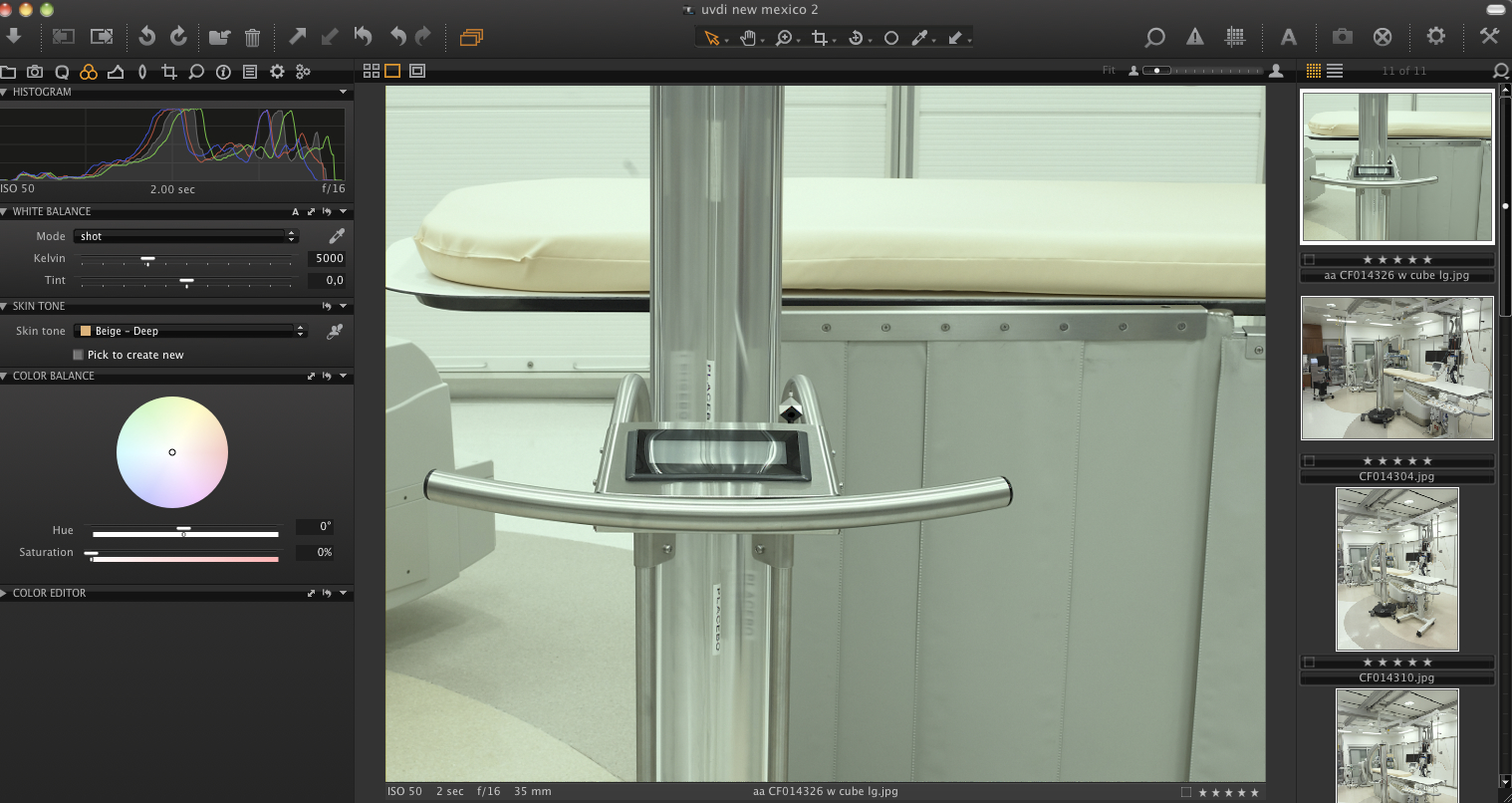
Notice that I placed the SpyderCube in the foreground and center of the photo.
Figure 2 shows a screenshot of Capture One Pro, where you can see a preview of the first frame and a number of subsequent ones. (The workflow in other applications, including Adobe Camera RAW or Lightroom, will be very similar)
All displayed pictures have a green tint. The reason is the lighting used in this hospital. This can be fixed using one of the following methods:
First, Capture One can be configured so that settings made in the main control panel for the first image in a series are applied to all subsequent images in that series. In other words: if I adjust the white balance for the first frame, the same white balance adjustments will be automatically applied for subsequent frames.
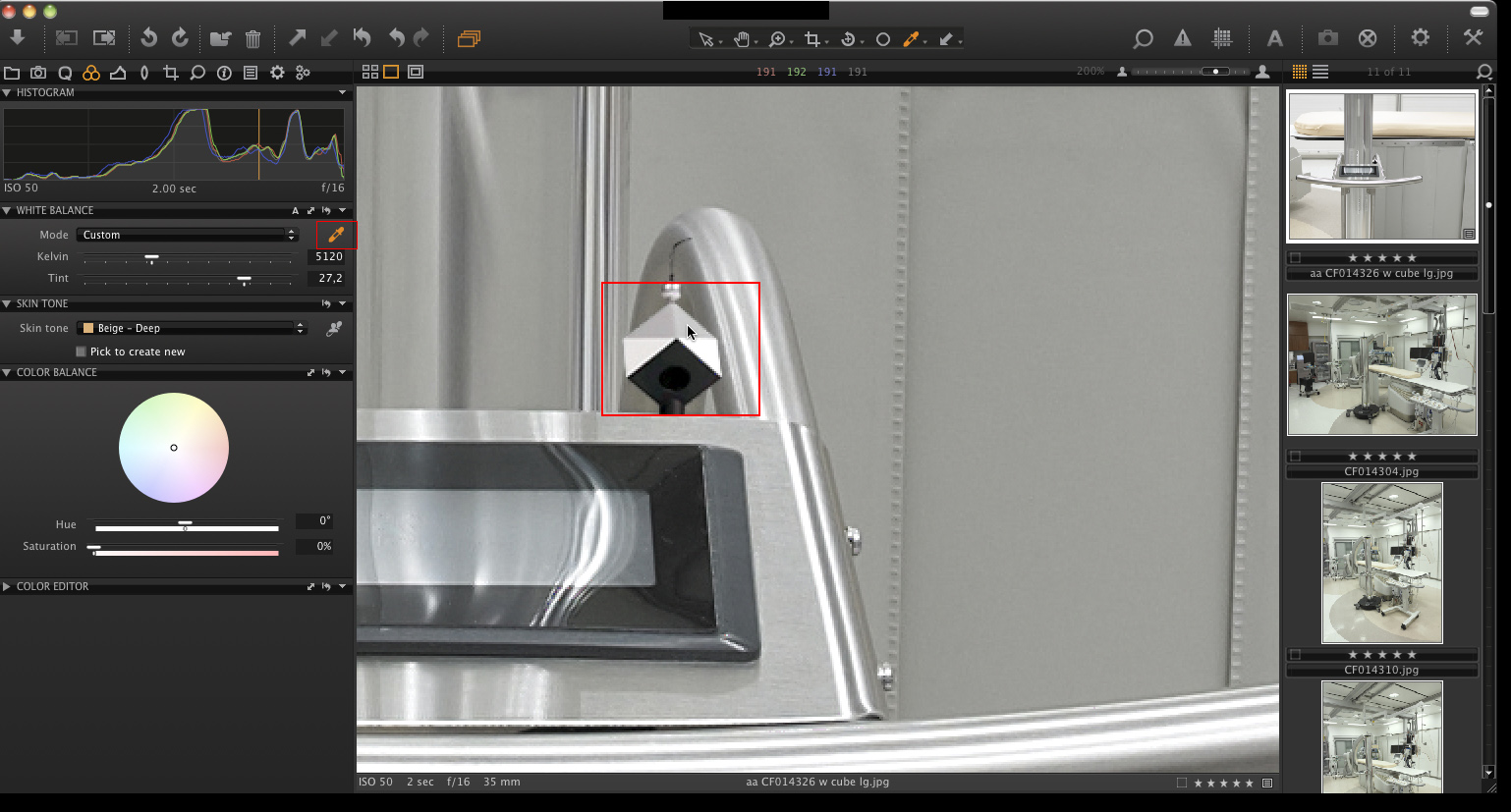
When one edge of the SpyderCube is brighter than the other, it indicates where the main light source is. Use the brighter side of the SpyderCube to make adjustments to balance the main light source. Now, as you shoot, new images will be adjusted accordingly automatically.
If you haven't been able to set up a similar process for your photo shoot, or if you shoot on a flash card and then import the photos into the app, you can apply adjustments from the first shot to all the others in the series on location or in post-production.
First, select an image that has been color-corrected—one that you plan to use as a reference for adjusting other images in the series.
Next, click on the icon (on the left, in Figure 4, circled in red), which activates the settings clipboard settings. It can copy settings from the current image - which can then be applied in bulk to other images in the series.
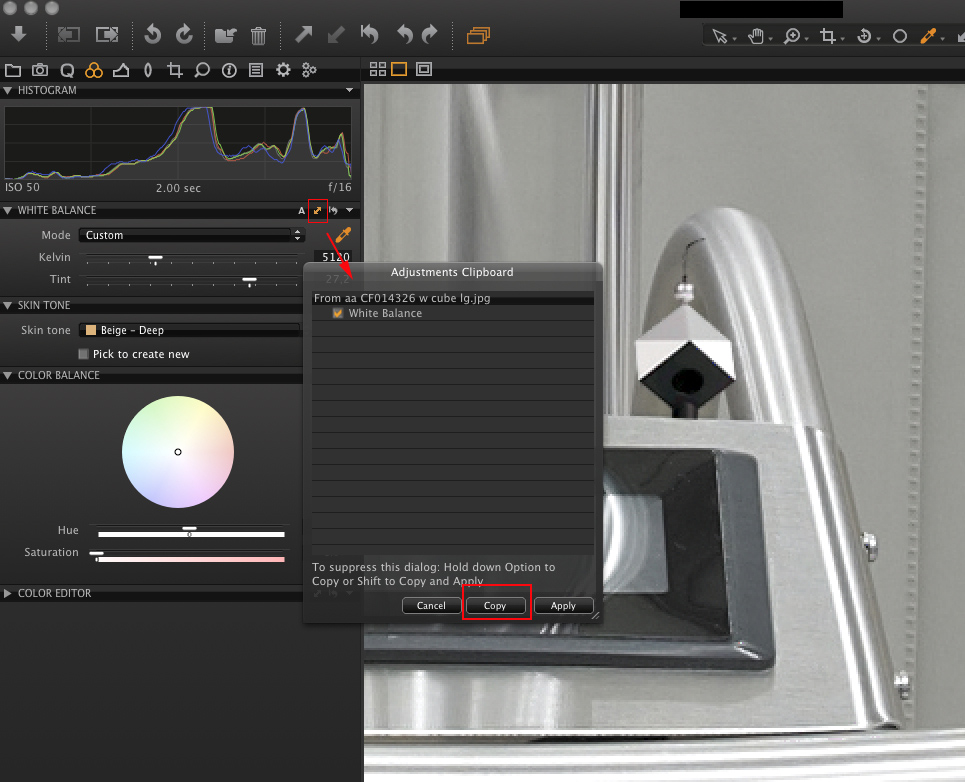
The "copy" button is also circled in red - it will save the white balance settings to the clipboard for later use.
Bright room
Lightroom video tutorials
“Tethered shooting”, or why do you need “auto import” in Lightroom 2?

“Tethered shooting” translates as “tethered shooting.” With a USB cable you “tie” your camera to your computer. The cable can be up to five meters. You can also organize wireless communication. This is an extremely convenient way to shoot if the photo shoot takes place at home or in the studio. You immediately see the results of shooting on the big screen, in the Lightroom program, perhaps under the influence of some preset. This gives you a better chance of noticing any errors in time and understanding how to adjust the light, aperture, etc. Also, clients really like this method of shooting. I don’t know why, but there is practically no information about this in Russian. In this article I will try to fix this.
Tethered shooting in general
Shooting while tethered can be of two types: shooting from a computer (you configure the settings and press the shutter button on the computer) and shooting into a computer (you shoot as usual, the photos are immediately downloaded to the computer). Two programs are involved in the process. One of them is Lightroom, naturally :). The second program is designed to ensure that newly taken pictures from the camera buffer get to the computer's hard drive, bypassing the camera's memory card. For shooting from a computer, this program should also allow you to control the camera’s shooting parameters remotely. In principle, Lightroom is an optional component for tethered shooting; you can simply view the captured photos in anything, and many programs for remote camera control allow you to do this. But the article is defined by its title, isn't it?
//
So, in general, the process looks like this: photo files, using a special utility, end up in a specific folder, which is configured in Lightroom as an automatic import folder. As soon as Lightroom “sees” that a photo has entered it, it imports it with movement and opens it in the Library module, in the Grid view. You double-click on it and the photo opens full screen. When the next photo arrives, the photo in the loop view is replaced with it. Your clients are finally convinced that you are no longer a student, but a real, educated wizard, especially after you effectively go through the presets. Let's move on to specifics.
Setting up auto-import in lightroom
Go to “File-Auto Import-Auto Import Settings”.

Settings in the Auto Import Settings window:
Opposite the words “ Watched Folder ” (watched folder), by clicking on the “Choose...” button, we indicate to Lightroom the folder from which the program will pick up photos. In the settings of your camera utility, specify the same folder as the location where to save photos.

In the “ destination ” field we indicate the folder where lightroom should import the photos. The “ Subfolder Naming ” field must be filled in; this is the name of the subfolder being created by lightroom.
The header of the “ File Naming ” field shows an example of a name; it changes depending on which of the ready-made name mask presets you choose. Also, it is possible to create your own mask by selecting the “ Edit ” item in this drop-down list.
The " Information " field is exactly the same as the "Information to apply" field in the regular Lightroom import dialog. I described it in detail in this article.
After all the settings in this window are made, click “ OK ”. Now you can enable auto import, “ File-Auto Import-Enable Auto Import ”. Lightroom must be running while shooting.
As you'll notice, this window doesn't have as many options as the regular Lightroom import dialog. For example, we cannot choose to convert photos to DNG.
Let's now talk about a special utility designed to save photos directly from the camera to the computer, which, of course, is different for each camera.
1.Canon
For Canon there is an "EOS utility" program for almost all operating systems. In theory, this is not a free product with an unknown price, you are buying a Canon DSLR bundled with this program without a choice. If you lose/damage the disk containing the program, you will not be able to legally download it. Only updates are available on the offsite.
2. Nikon
Nikon owners are out of luck when it comes to tethered shooting. The Nikon Camera Control Pro (30-day version) remote camera control software is not free and does not come with Nikon cameras. Its cost is approximately $150. There is no free software from Nikon for remote camera control. Correct me if I'm wrong. However, you can find free utilities not from Nikon. Here are some examples:
The DIYPhotobits.com utility provides both camera control from a computer and simple shooting into a computer.
DCamCapture can also both control the camera remotely and save photos to your computer's hard drive. Doesn't work with cameras older than D80.
Loligo Tether is designed for viewing only, not for controlling the camera from a computer.
As for programs for Mac and Nikon, I’d rather give my translation of a small fragment of this article. Thanks to the author!
“Mac users should definitely check out Stefan Hafeneger's Sofortbild. If you use Lightroom 2 on Mac OS, or need support for older cameras, then StudioTether will be your preferred choice. Sofortbild offers more features than Studio Tether, but with a Lightroom-based workflow you won't need much of it."
3. Pentax
For the lucky owners of the K10D and K20D cameras, the Pentax Remote Assistant 3 program is available for free download. Ist D owners can try the first version of this program. I've seen vague hints online that Remote Assistant can control other cameras as well. I haven't tried it personally...
4. Olympus
Owners of Olympus DSLR cameras seem to be the luckiest of all. The Olympus studio program, which allows you to control the camera from a computer, is not distributed with the cameras, and it costs about $100. You can only download the 30-day version here.
Of the possible alternatives, I could only find such a utility. It's not free, but it's not expensive either, it costs $15. By following the link and clicking on the button on the left “Photo Software” (the site is designed in such a way that it is impossible to give a direct link), you can download the 15-day version. The utility only allows you to “record on your computer”
5. Sony
The DSLR-A700, DSLR-A850, and DSLR-A900 make it easy. The Sony Image Data Suite program comes with the cameras, and if you lose the disk, you can download the SPU Download Manager utility from the manufacturer’s website, which will detect your camera model and automatically download all the necessary software. Remote camera control is provided by the “Remote Camera Control” module. A version of “Sony Image Data Suite” for Mac is also available on the manufacturer’s website. On Sony cameras, you need to enable a special mode in the menu when connecting to a computer.
So, in any of these programs you need to configure it to automatically save the captured photos to the same folder that is set in Lightroom as “Watched Folder”. The setup is complete, stop fiddling with the menus, it’s time to shoot!
Judging by the article, the process of setting up “Tethered shooting” may seem confusing and complicated. This is because programs for almost all cameras are described here. You probably won't buy cameras from all five manufacturers mentioned and set them up for tethered shooting at the same time. Therefore, in practice everything is much simpler.
You can subscribe to receive notifications by E-mail or RSS so you don't miss new interesting articles. Also, you can join me on Twitter or add this address to
How to take photographs “tethered”, or shooting with a connected computer
Subject photography.
Shooting with a computer connected to the camera. Using Lightroom. blog.steblovskiy.ru/fotosemka-s-podklyuchennyim-kompyuterom/ Our VK group: vk.com/OPhotoAndVideo
Published on 5 years ago
Comments
how to shoot video with a connected computer monitor? tell?
Is it possible to take photos while tethered using a phone?
Very useful, thanks
Way 2 is cool, especially for those whose Lightroom can’t see the camera))
Hello, is it possible to record video directly to a PC?
I can’t say for sure, it depends on the camera. Ideally, you need a video capture card. In theory, you can try connecting via USB, broadcasting live view and trying to record it with a program like bandicam. But I haven't tried it. And it won’t work on old cameras, the quality of the live view is terrible, and on many of them the information cannot be removed from the picture.
Can you please tell me what cord is needed? Nikon D40 camera
How can I do this without cables? on computer? There are programs for android. what about a laptop?
Everything is there, but it doesn’t work with the laptop.
Tatyana, it depends on the camera. If there is WiFI in the camera, then you can do it without a cable. But I won’t go into detail here; my camera doesn’t have WIFI.
Isn’t it fate to buy a cord for 3 meters? ))
Please tell me, I want to shoot a video on a tablet, but I want to see the image on a laptop, how can I do this? I can’t find an explanation on YouTube, help if you can, I’ll be grateful.
To be honest, I'm not sure if this is possible. In any case, I don’t know how to do this, unfortunately.
Hello! If you press the remote shutter on the camera, will the photos go straight to the computer?
Is it possible to record video like this?
Tell me please, can the focus be changed through the program?
Please tell me experts. Lightroom doesn't see the camera. Pentax K-7
Excellent lessons, I watch and learn with pleasure! Tell me how to connect Nikon as a webcam? Thank you!
how to connect a Sony A 58 camera to a computer
The camera does not connect, or rather it connects-disconnects-connects-disconnects and so on endlessly, what could be the matter?
Hello! I would like to know how to properly connect a camera (make and model), laptop and tablet into a single system? Which wires or via Wi-Fi. Thank you. Will there be a review of Capture One?
But everything is ok for me until I press the button - nothing happens afterwards. does not photograph anything, does not transfer anything. and when you turn on the camera, the folder with the camera file opens
VERY POSITIVE, SIMPLE AND CLEAR! SUCCESS IN YOUR CREATIVE WORK. THANK YOU FOR THE VIDEO!)))
Can the video be transferred directly to the monitor?
So I’m also interested, I would like to shoot video and control all this from a computer.
Alexander, help, please. Lightroom doesn't see the camera. What could be the problem? Canon 7D camera.
Is it possible to connect 6d via wi-fi somehow?
There is a convenient, sophisticated program I have called DigiCamControl, it is for all systems, it has everything you need. In Russian.
where to download EOS?
thank you very much like+subscribe
www.canon.ru/support/consumer_products/product_ranges/cameras/eos/ yes, it should be on the camera itself
I can’t find the section for downloading iOS
Is it on the camera itself? and can you send me the link please?
On the official Canon website, only the serial number will be asked to enter from the camera.
The reason I love watching you is because you explain everything simply and clearly. Thank you!
Dear Alexander, maybe you can help me. Tell me how it is possible to control video shooting from my Nikon D5300 50mm lens from a laptop (I have Windows 10). The thing is that I shoot videos alone (by myself), and it’s very difficult for me to control when I’m in focus and when I’m not. maybe there are some free programs)))). thanks in advance. Elena .
Elena Bern capture 1 definitely knows how to control Nikonom
Unfortunately, I don’t have Nikon or Windows 10. But I’m sure that Nikon should have the ability, like Canon, to control shooting from a computer. I would look in the instructions for the camera, it probably says there. I don’t know why, but everyone ignores the instructions from cameras, and there is a lot of useful information there.) Good luck to you!
Thank you, quickly and clearly.
How can I make Lightroom find my camera?
[bdysh] booms LEGO should let him smell the lens cap.
On set I also use a laptop, and at home I connect to a computer. But, I would like to warn those using synchronization via a sync cable (usually with mixed synchronization). A person's Gemeni flash burnt out (all analogues probably suffer from this) when connecting a switched-off camera to a computer via USB.
Tell. What input did you use in the camera itself? What kind of cord? Where can I get such a program and is it possible to do the same with a Sony Alpha A 58 camera. Thank you, I asked a hundred questions, it’s just an interesting topic. We can't find a solution.
Thanks for the advice. Only when you switch the camera to Lv mode, there is no image on the monitor from an online type camera. If you know, tell me how to set this up in Lightroom. Thank you.
Alexander, I’m writing to you again, the first two times I wrote on the website and in contact))) How do you shoot in EOS Utility with studio flash? It doesn’t work for me if I connect it to a computer. Without a computer, the flash goes off. Everything works in your video! Tell me what to change in the settings in EOS Utility?
hi!! I have a nikon d3200 but ligtroom doesn’t see the camera, what is this connected with??
Alexander, please tell me what program for a computer is needed if I have a Sony SLT-A65, I will be grateful for your answer
Can you use this to broadcast on YouTube?
+Chase Johnson (cheyzstardude) For live broadcasting, you need a camera broadcasting a live video stream. In DSLRs, video can only be transferred after recording has finished.
@Chase Johnson Can't answer, don't know
The topic is necessary and useful, but the implementation is incorrect - you would have placed the camera 2 meters back.
It's not that stupid, you idiot, you can't see what's on the laptop screen, bitch(((
Hello, Alexander! I would like to see the screen of your monitor during manipulations, and not the general view, otherwise you could listen to the audio version with the same interest. I had to stop your video at the right place and, having seen something, repeat your actions. It worked, I figured it out. Sorry, I forgot to say - I’m already 6-10 years old, and I started working on computers seriously when I was 50. Thanks for the video, I hope to see your new developments!
Didn't understand. What's wrong?
If you don’t want to struggle with the EOS Utility + Lightroom combination, try CaptureOne, which, among other things, also has LiveView output to the monitor, which is very convenient when building a composition.
I don’t know if it makes sense to learn another program for this function. I’m stuck on Lightroom so tightly that I can’t easily get off :) But thanks for the advice!
Tell me, please, is it normal that remote shooting (using EOS Utility) is not possible if autorun is enabled on the camera?
Experience of use. Shooting with a connected computer.

Tampilkan kontrol pemutar
- Dipublikasikan tanggal 14 Jun 2014
- Subject photography.
Shooting with a computer connected to the camera. Using Lightroom. blog.steblovskiy.ru/fotosemka-s-podklyuchennyim-kompyuterom/ Our VK group: OPhotoAndVideo
Komentar • 75

how to shoot video with a connected computer monitor? tell?

Is it possible to take photos while tethered using a phone?

Very useful, thanks

Way 2 is cool, especially for those whose Lightroom can’t see the camera))


Hello, is it possible to record video directly to a PC?

I can’t say for sure, it depends on the camera. Ideally, you need a video capture card. In theory, you can try connecting via USB, broadcasting live view and trying to record it with a program like bandicam. But I haven't tried it. And it won’t work on old cameras, the quality of the live view is terrible, and on many of them the information cannot be removed from the picture.

Can you please tell me what cord is needed? Nikon D40 camera

How can I do this without cables? on computer? There are programs for android. what about a laptop?

Everything is there, but it doesn’t work with the laptop.

Tatyana, it depends on the camera. If there is WiFI in the camera, then you can do it without a cable. But I won’t go into detail here; my camera doesn’t have WIFI.

Isn’t it fate to buy a cord for 3 meters? ))


Please tell me, I want to shoot a video on a tablet, but I want to see the image on a laptop, how can I do this? I can’t find an explanation on YouTube, help if you can, I’ll be grateful.

To be honest, I'm not sure if this is possible. In any case, I don’t know how to do this, unfortunately.

Hello! If you press the remote shutter on the camera, will the photos go straight to the computer?


Is it possible to record video like this?

Tell me please, can the focus be changed through the program?

Please tell me experts. Lightroom doesn't see the camera. Pentax K-7

Excellent lessons, I watch and learn with pleasure!
Tell me how to connect Nikon as a webcam? Thank you!

how to connect a Sony A 58 camera to a computer

The camera does not connect, or rather it connects-disconnects-connects-disconnects and so on endlessly, what could be the matter?

Hello! I would like to know how to properly connect a camera (make and model), laptop and tablet into a single system? Which wires or via Wi-Fi. Thank you. Will there be a review of Capture One?

But everything is ok for me until I press the button - nothing happens afterwards. does not photograph anything, does not transfer anything. and when you turn on the camera, the folder with the camera file opens


VERY POSITIVE, SIMPLE AND CLEAR! SUCCESS IN YOUR CREATIVE WORK. THANK YOU FOR THE VIDEO!)))

Can the video be transferred directly to the monitor?

So I’m also interested, I would like to shoot video and control all this from a computer.

Alexander, help, please. Lightroom doesn't see the camera. What could be the problem? Canon 7D camera.

Is it possible to connect 6d via wi-fi somehow?

There is a convenient, sophisticated program I have called DigiCamControl, it is for all systems, it has everything you need. In Russian.

where to download EOS?

thank you very much like+subscribe

www.canon.ru/support/consumer_products/product_ranges/cameras/eos/
yes, it should be on the camera itself

I can’t find the section for downloading iOS

Is it on the camera itself?
and can you send me the link please?

On the official Canon website, only the serial number will be asked to enter from the camera.

The reason I love watching you is because you explain everything simply and clearly. Thank you!



Dear Alexander, maybe you can help me. Tell me how it is possible to control video shooting from my Nikon D5300 50mm lens from a laptop (I have Windows 10). The thing is that I shoot videos alone (by myself), and it’s very difficult for me to control when I’m in focus and when I’m not. maybe there are some free programs)))). thanks in advance. Elena .

Elena Bern capture 1 definitely knows how to control Nikonom

Unfortunately, I don’t have Nikon or Windows 10. But I’m sure that Nikon should have the ability, like Canon, to control shooting from a computer. I would look in the instructions for the camera, it probably says there. I don’t know why, but everyone ignores the instructions from cameras, and there is a lot of useful information there.) Good luck to you!

Thank you, quickly and clearly.

How can I make Lightroom find my camera?

[bdysh] booms LEGO should let him smell the lens cap.

On set I also use a laptop, and at home I connect to a computer. But, I would like to warn those using synchronization via a sync cable (usually with mixed synchronization). A person's Gemeni flash burnt out (all analogues probably suffer from this) when connecting a switched-off camera to a computer via USB.

Tell. What input did you use in the camera itself? What kind of cord? Where can I get such a program and is it possible to do the same with a Sony Alpha A 58 camera. Thank you, I asked a hundred questions, it’s just an interesting topic. We can't find a solution.

Thanks for the advice. Only when you switch the camera to Lv mode, there is no image on the monitor from an online type camera. If you know, tell me how to set this up in Lightroom. Thank you.

Alexander, I’m writing to you again, the first two times I wrote on the website and in contact))) How do you shoot in EOS Utility with studio flash? It doesn’t work for me if I connect it to a computer. Without a computer, the flash goes off. Everything works in your video! Tell me what to change in the settings in EOS Utility?

hi!! I have a nikon d3200 but ligtroom doesn’t see the camera, what is this connected with??

Alexander, please tell me what program for a computer is needed if I have a Sony SLT-A65, I will be grateful for your answer

Can you use this to broadcast on YouTube?

+Chase Johnson (cheyzstardude) For live broadcasting, you need a camera broadcasting a live video stream. In DSLRs, video can only be transferred after recording has finished.

@Chase Johnson Can't answer, don't know

The topic is necessary and useful, but the implementation is incorrect - you would have placed the camera 2 meters back.

It's not that stupid, you idiot, you can't see what's on the laptop screen, bitch(((

Hello, Alexander! I would like to see the screen of your monitor during manipulations, and not the general view, otherwise you could listen to the audio version with the same interest. I had to stop your video at the right place and, having seen something, repeat your actions. It worked, I figured it out. Sorry, I forgot to say - I’m already 6-10 years old, and I started working on computers seriously when I was 50. Thanks for the video, I hope to see your new developments!

Didn't understand. What's wrong?

If you don’t want to struggle with the EOS Utility + Lightroom combination, try CaptureOne, which, among other things, also has LiveView output to the monitor, which is very convenient when building a composition.

I don’t know if it makes sense to learn another program for this function. I’m stuck on Lightroom so tightly that I can’t easily get off :) But thanks for the advice!

Tell me, please, is it normal that remote shooting (using EOS Utility) is not possible if autorun is enabled on the camera?
Experience of use. Shooting with a connected computer.

Show Control Panel
- Published: June 14, 2014
- Subject photography.
Shooting with a computer connected to the camera. Using Lightroom. blog.steblovskiy.ru/fotosemka-s-podklyuchennyim-kompyuterom/ Our VK group: OPhotoAndVideo
Comments • 75

how to shoot video with a connected computer monitor? tell?

Is it possible to take photos while tethered using a phone?

Very useful, thanks

Way 2 is cool, especially for those whose Lightroom can’t see the camera))


Hello, is it possible to record video directly to a PC?

I can’t say for sure, it depends on the camera. Ideally, you need a video capture card. In theory, you can try connecting via USB, broadcasting live view and trying to record it with a program like bandicam. But I haven't tried it. And it won’t work on old cameras, the quality of the live view is terrible, and on many of them the information cannot be removed from the picture.

Can you please tell me what cord is needed? Nikon D40 camera

How can I do this without cables? on computer? There are programs for android. what about a laptop?

Everything is there, but it doesn’t work with the laptop.

Tatyana, it depends on the camera. If there is WiFI in the camera, then you can do it without a cable. But I won’t go into detail here; my camera doesn’t have WIFI.

Isn’t it fate to buy a cord for 3 meters? ))


Please tell me, I want to shoot a video on a tablet, but I want to see the image on a laptop, how can I do this? I can’t find an explanation on YouTube, help if you can, I’ll be grateful.

To be honest, I'm not sure if this is possible. In any case, I don’t know how to do this, unfortunately.

Hello! If you press the remote shutter on the camera, will the photos go straight to the computer?


Is it possible to record video like this?

Tell me please, can the focus be changed through the program?

Please tell me experts. Lightroom doesn't see the camera. Pentax K-7

Excellent lessons, I watch and learn with pleasure!
Tell me how to connect Nikon as a webcam? Thank you!

how to connect a Sony A 58 camera to a computer

The camera does not connect, or rather it connects-disconnects-connects-disconnects and so on endlessly, what could be the matter?

Hello! I would like to know how to properly connect a camera (make and model), laptop and tablet into a single system? Which wires or via Wi-Fi. Thank you. Will there be a review of Capture One?

But everything is ok for me until I press the button - nothing happens afterwards. does not photograph anything, does not transfer anything. and when you turn on the camera, the folder with the camera file opens


VERY POSITIVE, SIMPLE AND CLEAR! SUCCESS IN YOUR CREATIVE WORK. THANK YOU FOR THE VIDEO!)))

Can the video be transferred directly to the monitor?

So I’m also interested, I would like to shoot video and control all this from a computer.

Alexander, help, please. Lightroom doesn't see the camera. What could be the problem? Canon 7D camera.

Is it possible to connect 6d via wi-fi somehow?

There is a convenient, sophisticated program I have called DigiCamControl, it is for all systems, it has everything you need. In Russian.

where to download EOS?

thank you very much like+subscribe

www.canon.ru/support/consumer_products/product_ranges/cameras/eos/
yes, it should be on the camera itself

I can’t find the section for downloading iOS

Is it on the camera itself?
and can you send me the link please?

On the official Canon website, only the serial number will be asked to enter from the camera.

The reason I love watching you is because you explain everything simply and clearly. Thank you!



Dear Alexander, maybe you can help me. Tell me how it is possible to control video shooting from my Nikon D5300 50mm lens from a laptop (I have Windows 10). The thing is that I shoot videos alone (by myself), and it’s very difficult for me to control when I’m in focus and when I’m not. maybe there are some free programs)))). thanks in advance. Elena .

Elena Bern capture 1 definitely knows how to control Nikonom

Unfortunately, I don’t have Nikon or Windows 10. But I’m sure that Nikon should have the ability, like Canon, to control shooting from a computer. I would look in the instructions for the camera, it probably says there. I don’t know why, but everyone ignores the instructions from cameras, and there is a lot of useful information there.) Good luck to you!

Thank you, quickly and clearly.

How can I make Lightroom find my camera?

[bdysh] booms LEGO should let him smell the lens cap.

On set I also use a laptop, and at home I connect to a computer. But, I would like to warn those using synchronization via a sync cable (usually with mixed synchronization). A person's Gemeni flash burnt out (all analogues probably suffer from this) when connecting a switched-off camera to a computer via USB.

Tell. What input did you use in the camera itself? What kind of cord? Where can I get such a program and is it possible to do the same with a Sony Alpha A 58 camera. Thank you, I asked a hundred questions, it’s just an interesting topic. We can't find a solution.

Thanks for the advice. Only when you switch the camera to Lv mode, there is no image on the monitor from an online type camera. If you know, tell me how to set this up in Lightroom. Thank you.

Alexander, I’m writing to you again, the first two times I wrote on the website and in contact))) How do you shoot in EOS Utility with studio flash? It doesn’t work for me if I connect it to a computer. Without a computer, the flash goes off. Everything works in your video! Tell me what to change in the settings in EOS Utility?

hi!! I have a nikon d3200 but ligtroom doesn’t see the camera, what is this connected with??

Alexander, please tell me what program for a computer is needed if I have a Sony SLT-A65, I will be grateful for your answer

Can you use this to broadcast on YouTube?

+Chase Johnson (cheyzstardude) For live broadcasting, you need a camera broadcasting a live video stream. In DSLRs, video can only be transferred after recording has finished.

@Chase Johnson Can't answer, don't know

The topic is necessary and useful, but the implementation is incorrect - you would have placed the camera 2 meters back.

It's not that stupid, you idiot, you can't see what's on the laptop screen, bitch(((

Hello, Alexander! I would like to see the screen of your monitor during manipulations, and not the general view, otherwise you could listen to the audio version with the same interest. I had to stop your video at the right place and, having seen something, repeat your actions. It worked, I figured it out. Sorry, I forgot to say - I’m already 6-10 years old, and I started working on computers seriously when I was 50. Thanks for the video, I hope to see your new developments!

Didn't understand. What's wrong?

If you don’t want to struggle with the EOS Utility + Lightroom combination, try CaptureOne, which, among other things, also has LiveView output to the monitor, which is very convenient when building a composition.

I don’t know if it makes sense to learn another program for this function. I’m stuck on Lightroom so tightly that I can’t easily get off :) But thanks for the advice!

Tell me, please, is it normal that remote shooting (using EOS Utility) is not possible if autorun is enabled on the camera?

